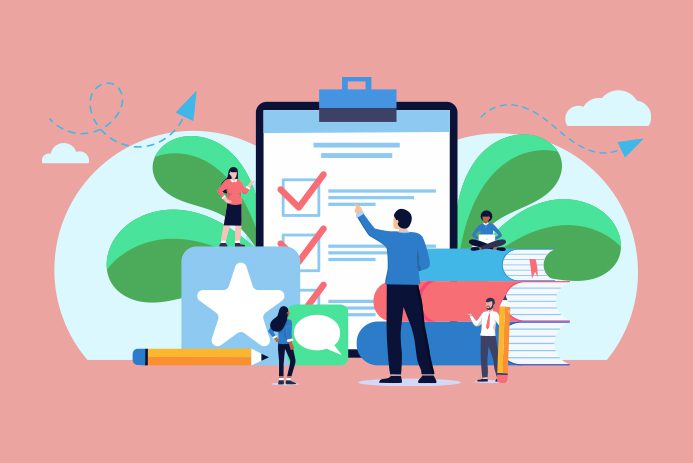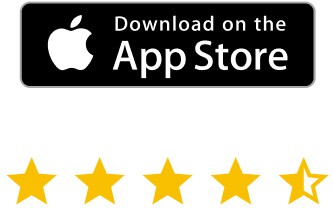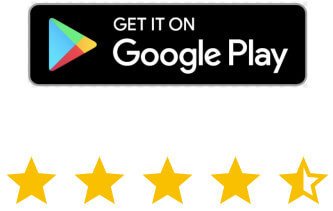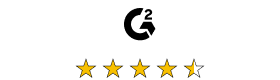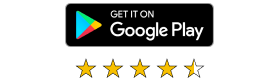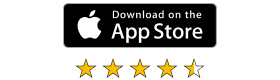We’ll go over 7 of the most useful remote desktop software features to consider when choosing your solution.
1. Security considerations
It could be argued that security should not be considered a “feature” per se, but more of a combination of secure software architecture, security practices and tools that are a must for any reputable remote access solution.
Whatever your use case, there are some key security features you should always demand from your remote access software. The three that we see as most essential are:
- End-to-end encrypted connections.
- Detailed audit logging of all sessions.
- Multi-factor authentication for additional layers of protection.
If you are new to remote desktop technology and you want to learn more about why security is so important and how you can find a product that ticks all your security boxes, we have compiled a more detailed remote access security checklist.
2. Remote audio
Having the ability to hear audio from a remote computer can come in very useful, in particular if you are looking to support specific use cases, especially as remote working has become commonplace.
For designers and editors, having access to remote audio means that they get to experience every part of their creation as it happens.
They can also create and edit their work as though they were right in front of their remote device.
For healthcare professionals, remote audio means hearing an alarm from afar on a piece of equipment, keeping a patient stable while they tend to others.
3. Consider what platforms you need to support
Compatibility across different platforms is an essential part of remote desktop, as it gives you the ability to connect to any of your remote devices from whatever device you have with you.
This is particularly useful when your job requires you to use legacy operating systems. Being able to support older devices is essential especially at an enterprise level.
Many companies are still using a discontinued OS on various systems, particularly in larger corporations and places with ePOS or medical equipment where upgrading existing systems can cost a considerable amount.
4. Good remote desktop performance
Performance may not seem like a ‘feature’ as such, but when it comes to low-bandwidth and high-latency connections, it makes a difference.
Your remote access software should be capable of delivering a smooth connection even when your internet connection is lagging. Even in this age of connectivity, Wi-Fi networks can often leave a lot to be desired, and mobile data signal can be very spotty – especially in more rural areas.
Being able to watch what’s happening on the screen of your remote devices with minimal lag regardless of the quality of your broadband is something that you might not realize you need until you’re facing the issue.
5. Cloud and direct connections
Cloud connectivity gives you the flexibility to connect to your remote devices from wherever you are, whether you are working from home or on a work trip.
Depending on your company procedures and equipment, however, you may not be able to connect to some devices using the cloud. This is where direct connections come into play.
Originally the only way to remotely access a device, direct connections still have some essential uses in the business world. For example, if a device cannot be connected to the internet for security reasons, connecting directly is the way to go.
Here’s where you can learn more about the differences between cloud and direct connections.
6. File transfer
Transferring files from your server computer to your viewer device and vice versa is a time saver for any user. Forgot to transfer that important presentation from your office desktop to your laptop? No problem – just make sure your solution of choice allows you to do so.
7. Remote printing
Remote printing is another feature in a similar vein that you may want to consider. Being able to send documents stored on a remote device to a printer connected to your viewer computer without needing to transfer and download the file to your local device streamlines the whole process, getting you down to business quicker.
Try all features – remote access free trial
All these features and more are built in to RealVNC’s remote desktop software, VNC Connect. You can try them all out for yourself by taking a free 14-day trial below.