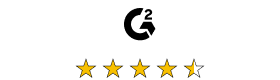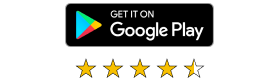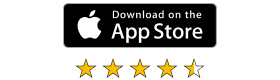You decide your pricing
Choose to pay per user or per device
Per user includes:
- On-Demand Assist connections
- Managed devices included
- Unlimited concurrent connections
Per device includes:
- Unlimited users
- Unlimited concurrent connections
RealVNC® Connect Pricing
Choose how you want to use RealVNC® Connect
-
Price per User
Manage unattended devices and provide IT support to end users outside your network
- On-Demand Assist for starting quick remote support sessions with any end user
- Unattended access to a limited number of managed devices
-
Price per Device
Give your whole team access to a custom number of managed devices
- Unattended and attended access to managed devices only
- Unlimited users
|
Essentials
From
Per user, per month,
billed annually |
Plus
From
Per user, per month,
billed annually |
Most Popular
Premium
From
Per user, per month,
billed annually |
Contact sales | |
|---|---|---|---|---|
|
Offline licensing
Deploy RealVNC® Server to devices that aren't connected to the internet. Requires using direct connectivity and offers increased privacy and security for ultra-sensitive networks. |
Add-on | |||
| No. of users | 1 | Up to 10 | Up to 25 | Custom |
|
No. of Managed Devices
Managed devices are those licensed to a Team within RealVNC® Connect. Unattended access is only possible to managed devices and some features, such as screen blanking and direct connectivity, are only available when connecting to managed devices. |
3 | 20 | 50 | Custom |
|
Up to 256-bit AES end-to-end encryption
Secure sessions end-to-end with up to 256-bit AES-GCM encryption. Every session is encrypted at a minimum of 128-bit AES-GCM. |
||||
| Multi-platform support for Windows, MacOS, Linux, PiOS | ||||
|
Multiple languages supported
RealVNC® Connect can be configured to display in English, Spanish, German, Brazilian Portuguese, and French. |
||||
|
Account Security: 2FA and log-in alerts
Set up two-factor authentication to protect against unwarranted access to your RealVNC® Connect account. Users also receive an authorization request via an email link for any new login from a new device. |
||||
|
Unlimited concurrent sessions: Managed Devices
The number of remote sessions a single named user can start between their RealVNC® Viewer and RealVNC® Servers. |
||||
|
Connectivity: Cloud
Connect securely to remote devices over the internet using our private cloud servers. No firewall or router reconfiguration needed. Exclusive to RealVNC® Connect. |
||||
|
Multi-monitor support
Work seamlessly across devices that have multiple monitors connected. |
||||
|
Audio streaming from remote devices
Stream HD audio from remote Windows and Linux devices for a more immersive desktop experience. |
||||
|
Remote printing and file transfer
Print directly from a remote device to a local or remote printer, transfer files between connected computers. |
||||
|
Screen blanking
Allows users to blank the physical screen of Windows desktop devices when remotely accessing them. |
||||
|
Session chat
Chat to other users within a session. |
||||
|
Standard permissions management
Assign users to one of pre-defined permission profiles |
||||
|
Session recording
Keep a video record of remote access sessions to assist with auditing, quality control and training capabilities. |
||||
|
On-Demand Assist
Start a remote session with an end-user using a secure session code and either our zero-install On-Demand Assist desktop app or the RealVNC® Server mobile app. |
||||
|
Automatic resume-on-reboot (On-Demand Assist)
Perform a reboot and automatically resume an On-Demand session without requiring a new session code. |
||||
|
Manage account via API Access
Create custom programs that extend the capabilities of RealVNC® Connect, helping to automate tasks and streamline processes. |
||||
|
Single Sign-On with Azure AD
Sign in to RealVNC® Connect Portal and RealVNC® Viewer with your organization's Azure AD credentials. Allows for user and group permissions management via Azure AD too. |
Contact us | (for subscriptions for 10 users or more only) |
(for subscriptions for 10 users or more only) |
|
| Customer support via email and live chat | ||||
| Customer support via phone | (for subscriptions for 5 users or more only) |
(for subscriptions for 5 users or more only) |
||
|
Priority support
Receive prioritised support from the RealVNC Customer Support team. |
(for subscriptions for 10 users or more only) |
|||
|
Connectivity: Direct (LAN)
Make a direct TCP/IP connection to your remote computer. Requires static IP addresses or hostnames to be made available to connecting users and for intermediate firewalls and routers to be reconfigured |
||||
|
Deploy permissions via Group Policy Object
Remotely configure RealVNC® Server using policy , and simultaneously lock down deployments to prevent change. |
Contact us | |||
|
Granular user permissions
Specify what users can do within a remote session (e.g. give them full keyboard control, disable file transfer, or limit them to view-only access). |
||||
|
Audit
Monitor user and session activity across your Team with key event logs. |
||||
|
Advanced permissions management
Granular control over user permissions with the ability to grant or deny access to individual features within RealVNC® Connect. |
||||
|
Mass deployment (via MSI packages)
Deploy RealVNC® Server to multiple computers remotely, at once, using MSI packages on Windows. Signed package apps are available for MacOS. Learn more. |
Add-on | |||
|
Remote access to mobile devices (iOS/iPad OS & Android)
Connect to your mobile devices (iOS and Android) using the RealVNC® Server mobile app to view them. |
Contact us | |||
|
MFA for session connections
Safeguard your systems with a range of MFA options such as digital certificates stored on smartcards, or integrate with an identity management provider such as Duo or RSA SecurID via the RADIUS protocol. Combine authentication factors to create a custom scheme. |
|
Essentials
From
Per device, per month,
billed annually |
Plus
From
Per device, per month,
billed annually |
Most Popular
Premium
From
Per device, per month,
billed annually |
Contact sales | |
|---|---|---|---|---|
|
Offline licensing
Deploy RealVNC® Server to devices that aren't connected to the internet. Requires using direct connectivity and offers increased privacy and security for ultra-sensitive networks. |
Contact us | |||
| No. of users | 1 | Unlimited | Unlimited | Unlimited |
| No. of Managed Devices | Up to 3 | Up to 25 | Up to 150 | Bespoke |
|
Unlimited concurrent sessions on managed devices
The number of remote sessions a single named user can start between their RealVNC® Viewer and RealVNC® Servers. |
||||
|
Up to 256-bit AES end-to-end encryption
Secure sessions end-to-end with up to 256-bit AES-GCM encryption. Every session is encrypted at a minimum of 128-bit AES-GCM. |
||||
| Multi-platform support for Windows, MacOS, Linux, PiOS | ||||
|
Multiple languages supported
RealVNC® Connect can be configured to display in English, Spanish, German, Brazilian Portuguese, and French. |
||||
|
Account Security: 2FA and log-in alerts
Set up two-factor authentication to protect against unwarranted access to your RealVNC® Connect account. Users also receive an authorization request via an email link for any new login from a new device. |
||||
|
Connectivity: Cloud
Connect securely to remote devices over the internet using our private cloud servers. No firewall or router reconfiguration needed. Exclusive to RealVNC® Connect. |
||||
|
Multi-monitor support
Work seamlessly across devices that have multiple monitors connected. |
||||
|
Audio streaming from remote devices
Stream HD audio from remote Windows and Linux devices for a more immersive desktop experience. |
||||
|
Remote printing and file transfer
Print directly from a remote device to a local or remote printer, transfer files between connected computers. |
||||
|
Screen blanking
Allows users to blank the physical screen of Windows desktop devices when remotely accessing them. |
||||
|
Session chat
Chat to other users within a session. |
||||
|
Standard permissions management
Assign users to one of pre-defined permission profiles |
||||
|
Session recording
Keep a video record of remote access sessions to assist with auditing, quality control and training capabilities. |
||||
|
Manage account via API Access
Create custom programs that extend the capabilities of RealVNC® Connect, helping to automate tasks and streamline processes. |
||||
|
Single Sign-On with Azure AD
Sign in to RealVNC® Connect Portal and RealVNC® Viewer with your organization's Azure AD credentials. Allows for user and group permissions management via Azure AD too. |
Contact us | (for subscriptions for 100 devices or more only) |
(for subscriptions for 100 devices or more only) |
|
| Customer support via email and live chat | ||||
| Customer support via phone | (for subscriptions for 50 devices or more only) |
(for subscriptions for 50 devices or more only) |
||
|
Priority support
Receive prioritised support from the RealVNC Customer Support team. |
(for subscriptions for 150 devices or more only) |
|||
|
Connectivity: Direct (LAN)
Make a direct TCP/IP connection to your remote computer. Requires static IP addresses or hostnames to be made available to connecting users and for intermediate firewalls and routers to be reconfigured |
||||
|
Deploy permissions via Group Policy Object
Remotely configure RealVNC® Server using policy , and simultaneously lock down deployments to prevent change. |
Contact us | |||
|
Granular user permissions
Specify what users can do within a remote session (e.g. give them full keyboard control, disable file transfer, or limit them to view-only access). |
||||
|
Audit
Monitor user and session activity across your Team with key event logs. |
||||
|
Advanced permissions management
Granular control over user permissions with the ability to grant or deny access to individual features within RealVNC® Connect. |
||||
|
Mass deployment (via MSI packages)
Deploy RealVNC® Server to multiple computers remotely, at once, using MSI packages on Windows. Signed package apps are available for MacOS. Learn more. |
Contact us | |||
|
Remote access to mobile devices (iOS/iPad OS & Android)
Connect to your mobile devices (iOS and Android) using the RealVNC® Server mobile app to view them. |
Contact us | |||
|
MFA for session connections
Safeguard your systems with a range of MFA options such as digital certificates stored on smartcards, or integrate with an identity management provider such as Duo or RSA SecurID via the RADIUS protocol. Combine authentication factors to create a custom scheme. |
Looking for RPort pricing?
RPort is now part of the RealONE solution. Please contact us for a custom quote.
Frequently asked questions, answered
Purchase
If you’re purchasing a subscription to our Essentials, Plus, or Premium plans then you can pay via credit card, debit card, or using PayPal. If you want to pay via an electronic bank transfer, please contact us.
TRIAL
Our free trial lets you try out the features of our Premium plan for 14 days. For the trial, you’ll be limited to adding 10 managed devices and 1 technician license for On-Demand Assist.
Once your 14 day trial ends, your account will revert back to our Lite plan which is free for non-commercial use and is best suited to personal projects or lending a helping hand to less tech-savvy friends and family.
By default, your RealVNC Connect subscription will renew automatically. If you don’t want to renew your subscription, please turn off auto-renew from the Billing page of the RealVNC Connect web portal.
General
Our Help Center has extensive product documentation and an in-depth knowledgebase that has an abundance of helpful how-to articles.
RealVNC® Connect is built from the ground up with security and privacy in mind and is the first and only remote access solution to complete a white box audit to validate security. We do not record your sessions; all sessions are encrypted up to 256-bit and data cannot be decrypted now or in the future. We also treat every connection as if it is made in a hostile environment and offer both cloud and direct connections, depending on the subscription.
We are also the only remote access solution to complete a white box audit to validate security. Read more here.
Find out more about our security principles here.
If you can’t find an answer to your question, please visit our Help Center or get in touch with us.
Essentials
For individuals needing access to a handful of devices
From
Per user/month
Billed annually
Inclut:
- Nombre d’utilisateurs: 1
- Nombre d’appareils gérés: 3
-
Connectivité cloud
Connexion automatique aux appareils connectés à internet sans reconfiguration du pare-feu ou du routeur à l’aide de notre service sécurisé basé sur le cloud. Disponible seulement en utilisant VNC® Viewer.
-
Chiffrement de bout-en-bout AES-GCM 256 bits disponible
Sécurisez vos sessions de bout-en-bout avec un chiffrement AES-GCM jusqu’à 256 bits. Pour toutes les sessions, nous exigeons un chiffrement AES-GCM de 128 bits au minimum.
-
2FA et autorisation de connexion
Mettez en place l’authentification à deux facteurs (2FA) pour vous protéger de tout accès non autorisé à votre compte VNC® Connect. Les utilisateurs reçoivent également une demande d’autorisation par e-mail pour toute nouvelle connexion à partir d’un nouvel appareil.
- Prise en charge de Windows, Mac, Linux et Raspberry PI
-
Obturation d’écran
Permet aux utilisateurs de masquer l’écran physique des appareils de bureau Windows lorsqu’ils y accèdent à distance.
-
Transfert de fichiers et impression à distance
Imprimez directement depuis un périphérique distant vers une imprimante locale ou distante, transférez des fichiers entre ordinateurs connectés.
Inclut:
- Nombre d’utilisateurs: 1
- Nombre d’appareils gérés: 3
-
Connectivité cloud
Connexion automatique aux appareils connectés à internet sans reconfiguration du pare-feu ou du routeur à l’aide de notre service sécurisé basé sur le cloud. Disponible seulement en utilisant VNC® Viewer.
-
Chiffrement de bout-en-bout AES-GCM 256 bits disponible
Sécurisez vos sessions de bout-en-bout avec un chiffrement AES-GCM jusqu’à 256 bits. Pour toutes les sessions, nous exigeons un chiffrement AES-GCM de 128 bits au minimum.
-
2FA et autorisation de connexion
Mettez en place l’authentification à deux facteurs (2FA) pour vous protéger de tout accès non autorisé à votre compte VNC® Connect. Les utilisateurs reçoivent également une demande d’autorisation par e-mail pour toute nouvelle connexion à partir d’un nouvel appareil.
- Prise en charge de Windows, Mac, Linux et Raspberry PI
-
Obturation d’écran
Permet aux utilisateurs de masquer l’écran physique des appareils de bureau Windows lorsqu’ils y accèdent à distance.
-
Transfert de fichiers et impression à distance
Imprimez directement depuis un périphérique distant vers une imprimante locale ou distante, transférez des fichiers entre ordinateurs connectés.
Plus
For teams needing remote access and support with advanced features
From
Per user/month
Billed annually
Toutes les fonctionnalités d’Essential, et:
- Nombre d’utilisateurs: Jusqu’à 10
- Nombre d’appareils gérés: 20
-
Audio de l’appareil à distance
Diffusez de l’audio en HD depuis des appareils Windows et Linux distants pour une expérience plus immersive.
-
Assistance à la demande
Démarrez une session d’assistance à distance assistée avec n’importe quel utilisateur final sans avoir besoin qu’il ait VNC Server sur un appareil géré.
-
Chat en session
Discutez avec d’autres utilisateurs au cours d’une session.
-
Gestion des autorisations standard
Assignez aux utilisateurs l’un des profils d’autorisation prédéfinis.
-
Plusieurs utilisateurs dans un seul appareil
Plusieurs utilisateurs peuvent se connecter simultanément au même appareil distant, ce qui leur permet de collaborer sur une même session en temps réel.
-
Enregistrement de session
Conservez un enregistrement vidéo des sessions d’accès à distance pour vous aider dans vos besoins en termes d’audit, de contrôle qualité et de formation.
- Assistance par e-mail et chat en direct
Toutes les fonctionnalités d’Essential, et:
- Nombre d’utilisateurs: Jusqu’à 10
- Nombre d’appareils gérés: 20
-
Audio de l’appareil à distance
Diffusez de l’audio en HD depuis des appareils Windows et Linux distants pour une expérience plus immersive.
-
Assistance à la demande
Démarrez une session d’assistance à distance assistée avec n’importe quel utilisateur final sans avoir besoin qu’il ait VNC Server sur un appareil géré.
-
Chat en session
Discutez avec d’autres utilisateurs au cours d’une session.
-
Gestion des autorisations standard
Assignez aux utilisateurs l’un des profils d’autorisation prédéfinis.
-
Plusieurs utilisateurs dans un seul appareil
Plusieurs utilisateurs peuvent se connecter simultanément au même appareil distant, ce qui leur permet de collaborer sur une même session en temps réel.
-
Enregistrement de session
Conservez un enregistrement vidéo des sessions d’accès à distance pour vous aider dans vos besoins en termes d’audit, de contrôle qualité et de formation.
- Assistance par e-mail et chat en direct
Most popular
Premium
For businesses needing enhanced security, permissions control, and direct connectivity
From
Per user/month
Billed annually
Toutes les fonctionnalités de Plus, et :
- Nombre d’utilisateurs: Jusqu’à 25
-
Nombre d’appareils gérés: 50
-
Connectivité Directe (LAN)
Créez une connexion TCP/IP directe sur votre ordinateur distant. Nécessite de mettre des adresses IP fixes ou des noms d’hôte à disposition des utilisateurs qui se connectent et être en capacité de reconfigurer les pare-feux et routeurs intermédiaires.
-
Gestion avancée des autorisations
Profitez d’un contrôle granulaire des autorisations avec la possibilité d’accorder ou refuser l’accès à des fonctionnalités individuelles dans RealVNC® Connect.
-
Authentification multifacteur (MFA)
Protégez vos systèmes avec un éventail d’options de MFA telles que des certificats numériques stockés sur des cartes à puces, ou intégrez un fournisseur de gestion d’identités tel que Duo ou RSA SecurID via le protocole RADIUS. Combinez les facteurs d’authentification pour créer un modèle personnalisé.
-
Liste blanche (pour les connexions directes)
Définissez des règles de connexion lorsque des appareils se connectent à partir d’adresses IP spécifiques. Choisissez d’accepter ou de rejeter automatiquement une connexion ou d’afficher une invite à l’utilisateur.
-
Audit
Surveillez l’activité des utilisateurs au sein de votre équipe avec des journaux d’événements clés.
- Assistance téléphonique
Toutes les fonctionnalités de Plus, et :
- Nombre d’utilisateurs: Jusqu’à 25
-
Nombre d’appareils gérés: 50
-
Connectivité Directe (LAN)
Créez une connexion TCP/IP directe sur votre ordinateur distant. Nécessite de mettre des adresses IP fixes ou des noms d’hôte à disposition des utilisateurs qui se connectent et être en capacité de reconfigurer les pare-feux et routeurs intermédiaires.
-
Gestion avancée des autorisations
Profitez d’un contrôle granulaire des autorisations avec la possibilité d’accorder ou refuser l’accès à des fonctionnalités individuelles dans RealVNC® Connect.
-
Authentification multifacteur (MFA)
Protégez vos systèmes avec un éventail d’options de MFA telles que des certificats numériques stockés sur des cartes à puces, ou intégrez un fournisseur de gestion d’identités tel que Duo ou RSA SecurID via le protocole RADIUS. Combinez les facteurs d’authentification pour créer un modèle personnalisé.
-
Liste blanche (pour les connexions directes)
Définissez des règles de connexion lorsque des appareils se connectent à partir d’adresses IP spécifiques. Choisissez d’accepter ou de rejeter automatiquement une connexion ou d’afficher une invite à l’utilisateur.
-
Audit
Surveillez l’activité des utilisateurs au sein de votre équipe avec des journaux d’événements clés.
- Assistance téléphonique
Essentials
For individuals needing access to a handful of devices
From
Per device, per month,
billed annually
Includes:
- No. of managed devices: Up to 3
- No. of users: 1
-
Cloud connectivity
Automatically connect to internet-connected devices without any firewall or router reconfiguration using our secure cloud-based service. Only available when using VNC® Viewer.
-
256-bit AES-GCM end-to-end encryption available
Secure sessions end-to-end with up to 256-bit AES-GCM encryption. For every session we require a minimum of 128-bit AES-GCM encryption.
-
2FA and login authorization
Set up two-factor authentication to protect against unwarranted access to your VNC® Connect account. Users also receive an authorization request via an email link for any new login from a new device.
- Windows, Mac, Linux, Raspberry Pi supported
-
Screen blanking
Allows users to blank the physical screen of Windows desktop devices when remotely accessing them.
-
File transfer and remote printing
Print directly from a remote device to a local or remote printer, transfer files between connected computers.
Includes:
- No. of managed devices: Up to 3
- No. of users: 1
-
Cloud connectivity
Automatically connect to internet-connected devices without any firewall or router reconfiguration using our secure cloud-based service. Only available when using VNC® Viewer.
-
256-bit AES-GCM end-to-end encryption available
Secure sessions end-to-end with up to 256-bit AES-GCM encryption. For every session we require a minimum of 128-bit AES-GCM encryption.
-
2FA and login authorization
Set up two-factor authentication to protect against unwarranted access to your VNC® Connect account. Users also receive an authorization request via an email link for any new login from a new device.
- Windows, Mac, Linux, Raspberry Pi supported
-
Screen blanking
Allows users to blank the physical screen of Windows desktop devices when remotely accessing them.
-
File transfer and remote printing
Print directly from a remote device to a local or remote printer, transfer files between connected computers.
Plus
From
Per device, per month,
billed annually
All Essential features, and:
- No. of managed devices: Up to 25
- No. of users: Unlimited
-
Remote device audio
Stream HD audio from remote Windows and Linux devices for a more immersive desktop experience.
-
In-session chat
Chat to other users within a session.
-
Standard permissions management
Assign users to one of several pre-defined permission profiles.
-
Multiple users into a single device
Multiple users can connect to the same remote device at once, allowing them all to collaborate on a single session in real-time.
-
Session recording
Keep a video record of remote access sessions to assist with auditing, quality control and training capabilities.
- Email and live chat support
All Essential features, and:
- No. of managed devices: Up to 25
- No. of users: Unlimited
-
Remote device audio
Stream HD audio from remote Windows and Linux devices for a more immersive desktop experience.
-
In-session chat
Chat to other users within a session.
-
Standard permissions management
Assign users to one of several pre-defined permission profiles.
-
Multiple users into a single device
Multiple users can connect to the same remote device at once, allowing them all to collaborate on a single session in real-time.
-
Session recording
Keep a video record of remote access sessions to assist with auditing, quality control and training capabilities.
- Email and live chat support
Most popular
Premium
From
Per device, per month,
billed annually
All Plus features, and:
-
No. of managed devices: Up to 150
- No. of users: Unlimited
-
Direct (LAN) connectivity
Make a direct TCP/IP connection to your remote computer. Requires static IP addresses or hostnames to be made available to connecting users and for intermediate firewalls and routers to be reconfigured.
-
Advanced permissions management
Enjoy granular control over user permissions with the ability to grant or deny access to individual features within VNC® Connect.
-
Multi-factor authentication
Safeguard your systems with a range of MFA options such as digital certificates stored on smartcards, or integrate with an identity management provider such as Duo or RSA SecurID via the RADIUS protocol. Combine authentication factors to create a custom scheme.
-
Whitelisting (for direct connections)
Set connection rules when devices connect from specific IP addresses. Choose to automatically accept or reject a connection or show a prompt to the user.
-
Audit
Monitor user activity across your Team with key event logs.
- Phone support
All Plus features, and:
-
No. of managed devices: Up to 150
- No. of users: Unlimited
-
Direct (LAN) connectivity
Make a direct TCP/IP connection to your remote computer. Requires static IP addresses or hostnames to be made available to connecting users and for intermediate firewalls and routers to be reconfigured.
-
Advanced permissions management
Enjoy granular control over user permissions with the ability to grant or deny access to individual features within VNC® Connect.
-
Multi-factor authentication
Safeguard your systems with a range of MFA options such as digital certificates stored on smartcards, or integrate with an identity management provider such as Duo or RSA SecurID via the RADIUS protocol. Combine authentication factors to create a custom scheme.
-
Whitelisting (for direct connections)
Set connection rules when devices connect from specific IP addresses. Choose to automatically accept or reject a connection or show a prompt to the user.
-
Audit
Monitor user activity across your Team with key event logs.
- Phone support
| Essentials | Plus | Premium | Enterprise | |
|
|
||||
| USER & DEVICE MANAGEMENT | ||||
| Number of users | 1 | Unlimited | Unlimited | Unlimited |
| Number of managed devices | Up to 3 | Up to 25 | Up to 150 | Contact us |
| Managed devices are those licensed to a Team within VNC® Connect. Unattended access is only possible to managed devices and some features, such as screen blanking and direct connectivity, are only available when connecting to managed devices. | ||||
| Number of users | Up to 1 | Up to 10 | Up to 25 | Unlimited |
| Number of managed devices | 3 | 20 | 50 | Unlimited |
| Concurrent sessions (managed devices) | Unlimited | Unlimited | Unlimited | Unlimited |
| The number of remote sessions that a single named user can start between VNC® Viewer and VNC® Server. | ||||
| Unattended access |
|
|
|
|
| Multi-language support |
|
|
|
|
| VNC® Connect can be configured to display in English, Spanish, German, Brazilian Portuguese, and French. | ||||
| Manage account via API | Contact us |
|
|
|
| Manage cloud-connected devices and permissions using third party software (e.g. a separate ITSM solution) via API. | ||||
| Presence (coming soon) |
|
|
|
|
| Easily see the status of managed devices within VNC® Viewer to know which are currently online. | ||||
| CONNECTIVITY | ||||
| High-speed streaming |
|
|
|
|
| Benefit exclusively from RealVNC’s remote frame buffer (RFB) 6 that offers improved streaming quality and reliability. | ||||
| Remote access to Windows, Mac, Linux, Raspberry Pi |
|
|
|
|
| Use VNC® Viewer to control remote devices running our VNC® Server on Windows, macOS, Linux, and Raspberry Pi. | ||||
| Remote access to mobile devices (iOS/iPad OS & Android) | Contact us |
|
||
| Connect to your mobile devices (iOS and Android) using the VNC® Server mobile app to view them. | ||||
| Connect to headless devices (Linux & Raspberry Pi) |
|
|
|
|
| Remotely access and control Linux and Raspberry Pi devices without requiring them to have a monitor connected. | ||||
| Cloud connectivity |
|
|
|
|
| Automatically connect to internet-connected devices without any firewall or router reconfiguration using our secure cloud-based service. Only available when using VNC® Viewer with VNC® Server. | ||||
| Direct (LAN) connectivity |
|
|
||
| Make a direct TCP/IP connection to your remote computer. Requires static IP addresses or hostnames to be made available to connecting users and for intermediate firewalls and routers to be reconfigured | ||||
| DEPLOYMENT | ||||
| Offline deployment | Contact us |
|
||
| Deploy VNC® Server to devices that aren’t connected to the internet. Requires using direct connectivity and offers increased privacy and security for ultra-sensitive networks. | ||||
| Mass deployment (via MSI packages) | Contact us |
|
||
| Deploy VNC® Server to multiple computers remotely, at once, using MSI packages on Windows. Signed package apps are available for MacOS. Learn more. | ||||
| Mass deployment via Linux Network Share | Contact us |
|
||
| Deploy at scale to Linux devices by hosting VNC® Server on a network share. Learn more. | ||||
| Deployment and management via group policy | Contact us |
|
||
| Remotely configure VNC® Server using group policy, and simultaneously lock down deployments to prevent change. | ||||
| Virtual mode (Linux-only) | Contact us |
|
||
| For direct connections on Linux platforms, VNC® Server can run in Virtual Mode to create individual virtual desktops for multiple users, or to provide graphical remote access to headless servers. | ||||
| PRODUCTIVITY & COLLABORATION | ||||
| Two-way file transfer |
|
|
|
|
| Transfer various file types between remotely connected devices. | ||||
| Remote printing |
|
|
|
|
| Print files directly from a remote device to a local printer that’s next to you. | ||||
| Multiple users into a single device |
|
|
|
|
| Multiple users can connect to the same remote device at once, allowing them all to collaborate on a single session in real-time. | ||||
| Multi-monitor support |
|
|
|
|
| View the screens of a remote device that has multiple monitors connected to it. | ||||
| Session recording |
|
|
|
|
| Keep a video record of remote access sessions to assist with auditing, quality control and training capabilities. | ||||
| In-session chat |
|
|
|
|
| Send instant messages to other users connecting into the same device, or to end-users sat at the device you’re connecting to. | ||||
| Remote device audio (Windows and Linux) |
|
|
|
|
| Stream HD audio from remote Windows and Linux devices for a more immersive desktop experience. | ||||
| ON-DEMAND ASSIST & SUPPORT | Only available with per user pricing | |||
 |
||||
| Launch an On-Demand Assist session |
|
|
|
|
| Start a remote session with an end user using a secure session code and either our zero-install On-Demand Assist desktop app or the VNC® Server mobile app. | ||||
| Concurrent On-Demand Assist sessions (per user) | 3 | 10 | 10 | |
| The number of On-Demand Assist remote sessions that a single user can start and run at once. | ||||
| Simple session code authorization |
|
|
|
|
| Easily authenticate an on-demand remote session with an end user via a single-use, 9-digit code provided by the technician. | ||||
| Automatic resume-on-reboot |
|
|
|
|
| Perform a reboot and automatically resume an on-demand session without requiring a new session code. | ||||
| In-session permissions elevation |
|
|
|
|
| Allows a support technician to have admin privileges during an on-demand session. | ||||
| Launch remote support session with iOS and Android users |
|
|
|
|
| Start an On-Demand Assist (view-only) session with users who are on an iOS or Android mobile device. | ||||
| Custom branding | Contact us | Contact us | ||
| Customize your on-demand instance with your own company name, logo, app icon, and download link so that end users see a brand that they know and trust. | ||||
| Session log | Standard | Advanced | Advanced | |
| Standard session log lets you view which users started an On-Demand Assist session. With the Advanced session log, you have a detailed log of every on-demand session run by technicians in your team. Drill down into a particular session to review or download a log of all chat, file transfer, permissions elevation, and reboot activity. | ||||
| USER ACCESS & PERMISSIONS MANAGEMENT | ||||
| Address book |
|
|
|
|
| All your registered devices can be found in your Address Book. Completely confidential, other users in a Team can only see the devices they’re authorized to view. | ||||
| Assign users to groups |
|
|
|
|
| Conveniently manage users and device access by adding them to groups, and setting group-level permissions for access and control. | ||||
| Permissions management | Standard | Advanced | Advanced | |
| Specify what users can do within a remote session. With Advanced Permissions Management, you have greater, granular control over user permissions (e.g. grant full keyboard control, disable file transfer, or limit them to view-only access). | ||||
| Whitelisting (for direct connectivity) |
|
|
||
| Set connections rules when devices connect from specific IP addresses. Choose to automatically accept or reject a connection or show a prompt to the user. | ||||
| SECURITY & PRIVACY | ||||
| 256-bit AES-GCM end-to-end encryption available |
|
|
|
|
| Secure sessions end-to-end with up to 256-bit AES-GCM encryption. For every session we require a minimum of 128-bit AES-GCM encryption. | ||||
| Two-factor authentication |
|
|
|
|
| Set up two-factor authentication to better protect against unwarranted access to your VNC® Connect account. | ||||
| View-only mode |
|
|
|
|
| Restrict user access on remote devices to view-only. | ||||
| End user session authorization |
|
|
|
|
| On attended access, the remote session requires end user authorization before the connection can be established. | ||||
| New login alert and authorization |
|
|
|
|
| By default, users receive an authorization request via an email link for any new login from a new device. | ||||
| Idle session timeout |
|
|
|
|
| Automatically disconnect users after a pre-defined period of inactivity. Customize the timeout period or disable it altogether. | ||||
| Screen blanking |
|
|
|
|
| Allows users to blank the physical screen of Windows desktop devices when remotely accessing them. | ||||
| Disable remote input devices |
|
|
|
|
| Prevent the keyboard and mouse from being used on a device when it is being remotely accessed. | ||||
| Audit |
|
|
||
| Gives Team Manager, Admin, or Owner an activity log across their Team to help with usage tracking and auditing. View user activity on your Team over the last 14-days, such as user invitations sent, user role changes, and cloud join tokens created. Export the data manually as a .csv or via API for use with other systems and datasets. | ||||
| Multi-factor authentication |
|
|
||
| Safeguard your systems with a range of MFA options such as digital certificates stored on smartcards, or integrate with an identity management provider such as Duo or RSA SecurID via the RADIUS protocol. Combine authentication factors to create a custom scheme. | ||||
| Single sign-on (Azure AD) | Contact us | Contact us |
|
|
| Sign in to VNC® Connect Portal and VNC® Viewer with your organization’s Azure AD credentials. Allows for user and group permissions management via Azure AD too. | ||||
| CUSTOMER SERVICE & SUPPORT | ||||
| Access to RealVNC® Help Center, Knowledge Base, and Community |
|
|
|
|
| RealVNC’s customer support | Email & live chat | Email, live chat, & phone | Email, live chat, & phone | |
| Access to customer support during RealVNC® support hours, Monday to Friday. | ||||
| Access to priority support |
|
|||
| Receive prioritized support from the RealVNC Customer Support team. | ||||
VNC® Connect Enterprise
For organizations requiring a bespoke, scalable
solution that delivers advanced security
Toutes les fonctionnalités Premium, et:
- Nombre d’utilisateurs: Sur-mesure
- Nombre d’appareils gérés: Sur-mesure
- SSO Azure AD
- Déploiement et gestion via des stratégies de groupe
- Déploiement hors-ligne
- Assistance prioritaire

Looking for centralized control and visibility, a blend of connectivity options, and enhanced support?
VNC® Connect Pricing
Choose how you want to use VNC® Connect:
Device Access
for attended and unattended connections
- Small monthly fee for each device accessed
- Unlimited users can access each device
On-Demand Assist
for IT support teams and helpdesks
- Single monthly price for each helpdesk technician
- Each user can access unlimited devices
Professional
Remote access for individuals and small businesses
From
Billed annually
Includes:
- Number of users: Unlimited
- Number of concurrent sessions: Unlimited
- Access and control devices from desktop and mobile
- Screen recording
- Remote audio
- Printing, file transfer and chat
- 128-bit AES end-to-end encryption
- Multi-factor authentication
Recommended
Enterprise
For businesses needing remote access enhanced with features and productivity tools to support teams
From
Billed annually
All the features of Professional, plus:
- Connect to and view iOS and Android devices
- Private, point-to-point option – no need for public internet access
- Ultra-secure 256-bit AES encryption
- Mass deployment
- Group policies
You can purchase On-Demand Assist standalone or with Device Access.
| Professional | Enterprise | |
|---|---|---|
| Unlimited users | ||
| Unlimited concurrent sessions | ||
| Software licensed for commercial use | ||
| Latest desktop & mobile platforms | ||
| Access and control remote desktop devices running our VNC® Server on supported versions of Windows, Mac and Linux. Control devices from our VNC® Viewer desktop app (Windows, macOS and Linux) or with our VNC® Viewer mobile app (Android and iOS/iPad OS). | ||
| VNC® Server for mobile (Android & iOS/iPad OS) | ||
| Connect to and view attended mobile devices licensed to run our VNC® Server mobile app (Android and iOS/iPad OS). Requires an MDM, such as Microsoft Intune. | ||
| High-speed streaming | ||
| Benefit from up to four times the screen refresh rate, depending on the use case, without compromising on picture quality. | ||
In connection |
||
| Unlimited number of connecting users | ||
| End-to-end encryption | 128-bit AES | Up to 256-bit AES |
| Remote access sessions are encrypted end-to-end using industry-standard AES-GCM, and cryptographic identities automatically checked for protection against MITM attacks. Perfect forward secrecy ensures session data remains private to you now and in the future. More on security. | ||
| Multi-factor and system authentication | ||
| By default, password-protection for remote computers is integrated with system login credentials, so users don’t need to remember yet another password. You can change this for true multi-factor authentication using digital certificates stored on smartcards, or integrate with an identity management provider such as Duo or RSA SecurID via the RADIUS protocol. Alternatively, create a custom scheme with as many authentication factors as you need. | ||
| Granular permissions | ||
| Specify what your users are allowed to do within a connection, give them full keyboard control, disable file transfer and audio or just give them view only access. | ||
| Remote audio | ||
| Don’t miss a beat with HD audio: enjoy a more immersive desktop experience and remotely monitor systems from anywhere in the world, see www.realvnc.com/audio | ||
| Screen recording | ||
| Keep a video record of your remote access session. This provides you with better auditing, quality control and training capabilities. | ||
| Printing, file transfer and chat | ||
| Print files directly to a printer where you are (rather than to one attached to the remote computer), transfer files between connected computers, and chat with someone sitting at the remote computer (if applicable), or to other users connected at the same time as you. | ||
| Cloud connectivity | ||
| Our cloud service automatically brokers connections between devices wherever they are in the world and seamlessly connects them without firewall or router reconfiguration. Please note endpoints must be connected to the Internet, and you can only connect using our VNC® Viewer app, not VNC-compatible Viewer apps from third parties. | ||
| Private, point-to-point connections | ||
| Make a private connection to your remote computer without needing an Internet connection. Note you must make static IP addresses or hostnames available to connecting users, and be able to reconfigure intermediate firewalls and routers. | ||
Management & Deployment |
||
| Address book | ||
| Team management capabilities | ||
| Conveniently manage computers, people, roles and permissions online. | ||
| Mandatory 2FA and device authorization | ||
| By default we are protecting your account by requiring confirmation via an email link for any new login from a new device. Alternatively, you can enable 2FA and mandate it for every user on your account. Read more . | ||
| Service mode | ||
| VNC® Server remotes the console of the computer. Connected VNC® Viewer users see exactly what a person sitting in front of the computer would see. | ||
| User and Virtual modes | ||
| For direct connections on Linux platforms only, VNC® Server can run in Virtual Mode to create independent virtual desktops for multiple users, or to provide graphical remote access to headless servers. | ||
| Group policy | ||
| Remotely configure VNC® Server using policy , and simultaneously lock down deployments to prevent change. | ||
| Mass deployment | ||
| Deploy VNC® Server to computers remotely. Read more . | ||
| Federated Identity/SSO | (Add-on) | |
| REST Management API | (Add-on) | |
| Session Manager | (Add-on) | |
Professional
Up to 3 concurrent remote access sessions
From
Per user per month
Billed annually
Includes:
- Cloud connectivity
- End-to-end encryption
- Simple session code authorization
Recommended
Enterprise
Up to 10 concurrent remote access sessions with enhanced security and logging
From
Per user per month
Billed annually
All the features of Professional, plus:
- Comprehensive session history
You can purchase On-Demand Assist standalone or with Device Access.
| Professional | Enterprise | |
|---|---|---|
| Concurrent sessions per technician | 3 | 10 |
| The number of sessions each technician can undertake at once is restricted to ensure fair use. | ||
| File transfer | ||
| Your technician can download files from the end user’s computer or upload files to it. The end user is notified that file transfer operations are occurring. | ||
| Elevation to run admin operations | ||
| Your technician may need administrative privileges to solve a problem. Choose whether it is the end user or the technician who provides the necessary credentials. | ||
| Automatic resume on reboot | ||
| Your technician may need to reboot to solve a problem. The session is automatically resumed without requiring a new session code. | ||
| Simple session code authorization | ||
| A unique, non-reusable 9-digit code communicated out-of-band by your technician is all an end user requires to start a session. | ||
| Software licensed for commercial use | ||
| Latest desktop & mobile platforms | ||
| Launch an On-Demand Assist session from the VNC® Viewer desktop app to support users on their desktop (Windows & macOS) and mobile (Android & iOS/iPad OS) devices. | ||
| Cloud connectivity | ||
| Our cloud service automatically brokers connections between devices wherever they are in the world and seamlessly connects them without firewall or router reconfiguration. Please note endpoints must be connected to the Internet, and you can only connect using our VNC® Viewer app, not VNC-compatible Viewer apps from third parties. | ||
| End-to-end encryption | 128-bit AES | Up to 256-bit AES |
| Remote access sessions are encrypted end-to-end using industry-standard AES-GCM, and cryptographic identities automatically checked for protection against MITM attacks. Perfect forward secrecy ensures session data remains private to you now and in the future. More on security. | ||
| Team management capabilities | ||
| Conveniently manage computers, people, roles and permissions online. | ||
| RealVNC® support via chat/email/phone | ||
| Our customer support team are on hand to help. Read more. | ||
| Branding and app customization | – | Contact sales to activate |
| If you purchase an Enterprise subscription you can replace RealVNC®’s company name, logo and app icon with your own, so your end users will experience a brand they recognize and trust. | ||
| Comprehensive session history | – | |
| A list of all sessions conducted by the technicians in your team is stored online. If you purchase an Enterprise subscription you can drill down into a particular session and review or download a log of all chat, file transfer, elevation and reboot activity. | ||
Bespoke Solution
All the features in Enterprise, plus:
- Number of users: Bespoke
- Number of managed devices: Bespoke
- Federated identity/SSO
- REST Management API
- Session Manager

Looking for centralized control and visibility, a blend of connectivity options, and enhanced support?