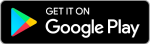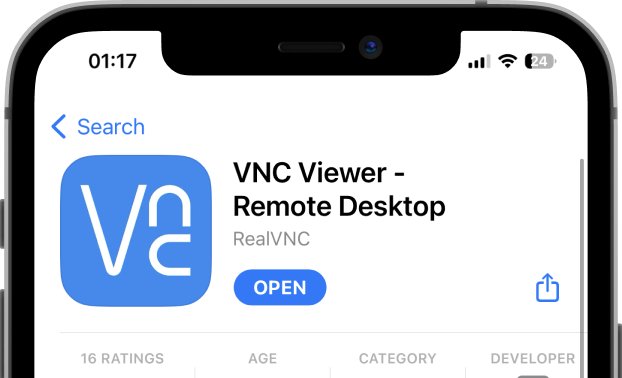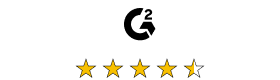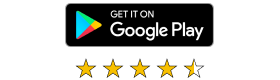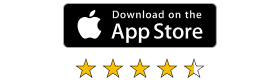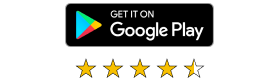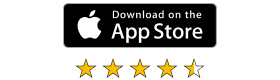The secure remote access trusted by all
Download RealVNC® Connect for desktop or mobile devices
RealVNC Connect for Desktop
For Windows, Mac, Linux and Raspberry Pi
Thank you for downloading
Now create an account to manage your devices and get a 14-day free trial to access all VNC Connect features.
Already have an account? Sign in
By downloading, you accept the Terms of use and Privacy Policy
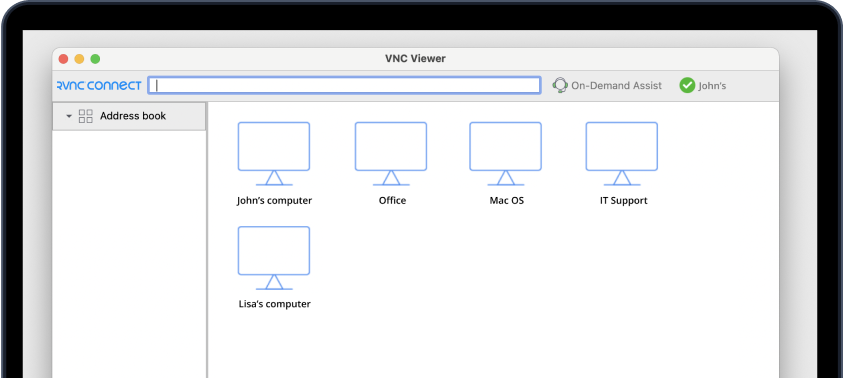
Just need RealVNC® Viewer or RealVNC® Server?
Should you need to install RealVNC Viewer or RealVNC Server as individual applications, you can download them below.
Compare your options
Keep your organization connected with secure remote access, helping you boost productivity and foster wider collaboration.
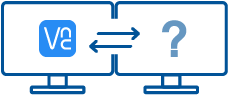 VNC Viewer or VNC Server + 3rd Party Client |
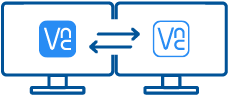 With RealVNC Connect |
|
|---|---|---|
| Full end-to-end session encryption | No | Yes |
| Session recording | No | Yes |
| Advanced multi-factor authentication | No | Yes |
| Cloud & Direct (LAN) connectivity | No | Yes |
| Granular access and user permission control | No | Yes |
| Remote printing, real-time chat and file sharing | No | Yes |
Get started in three easy steps
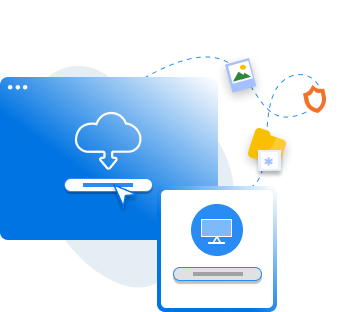
1. Download
Download the installer to your machine
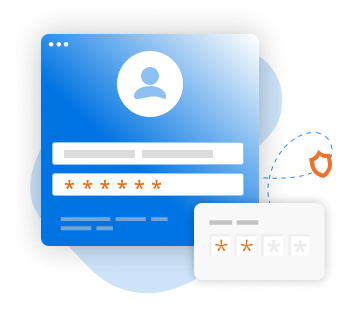
2. Sign in/Sign up
Create an account and
claim your free 14-day trial!
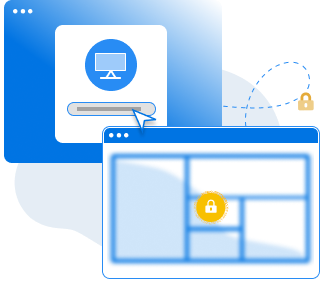
3. Connect
Install and add your devices to connect remotely
See how easy RealVNC Connect is to use
-
How to get started
How to get started with RealVNC Connect remote access
In this video, we’ll show you how quick and easy it is to get your first screen sharing session up and running using RealVNC Connect.
Tutorial: How to get started with RealVNC Connect remote access
Starting to use RealVNC Connect couldn’t be easier. You just need to create an account and get a free trial (no credit card required).
This video will show you how to provide unattended access to your Windows, Linux or Mac computer.
You will now be able to control your computer easily from anywhere in the world. If you want to continue to use the software after the 14-day trial, you can continue to do so seamlessly after buying a subscription.
Frequently asked questions
If you can’t find an answer to your question, please visit our Help Center or get in touch with us.
Check out our Help Center for the SHA256 checksums list
RealVNC Connect is the name of our whole remote access solution. It comprises of two applications: VNC® Viewer and VNC® Server.
VNC® Server needs to be installed and run on the devices you want to access remotely. You then use VNC® Viewer on the device you want to access and control your remote devices with.
Yes, you can. However, you won’t get the full RealVNC Connect experience which includes enhanced security, reliable high-speed connections, and features exclusive to RealVNC Connect.
Try RealVNC Connect today for free
We don’t require credit card data. 14 days of free, secure and fast access to your devices. Upgrade anytime