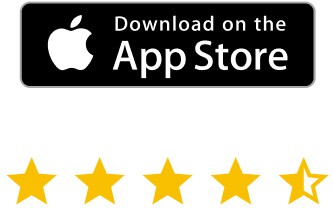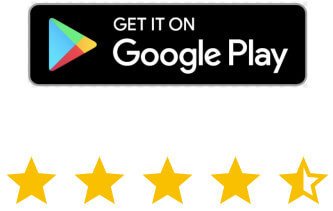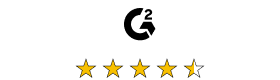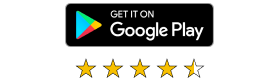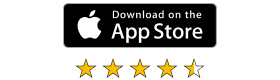What is remote access and how does it work?
Remote access involves connecting a computer or network in one location and a device in a different location.
There are multiple ways to achieve this. The most common is either through a virtual private network (VPN) or dedicated software such as a remote access tool. For organizations with complex remote access needs, remote monitoring and management (RMM) tools are often utilized to simplify large-scale management.
To use a VPN, both devices must have an internet connection. The VPN creates a secure tunnel that maintains privacy and smooth traffic flow. The VPN server functions as a gateway at the network’s edge, directing traffic to the relevant hosts within the network.
In order to transmit information, the VPN software takes the traffic and wraps it up in a protective layer of encryption. The packets of data are sent through the internet using different paths depending on the network’s availability. Once it reaches the intended destination, the gateway sends a response that is also encrypted back to the VPN client, completing the process in reverse.
Meanwhile, remote access software is software that you can download onto your device. It consists of an ‘agent’ and a ‘platform’. You install the agent on your laptops, PCs, and other devices, while you deploy the platform on the network you want to connect to. Once the remote access tool is active, you no longer need a VPN because the platform automatically recognizes the agent and allows you to connect.
While different in application, both of these methods allow remote access and communication between devices.
On the other hand, a Remote Monitoring and Management (RMM) tool enables organizations to perform operations at scale for all their remote devices. Imagine having to update thousands of devices, one at a time remotely. With the help of RMM tools, organizations can streamline their IT operations, automate routine tasks, and reduce downtime, ensuring optimal performance and increased productivity. IT teams can remotely deploy software updates, enforce security policies, and provide technical support to end-users, regardless of location, removing the tedious work pain.
Why is remote access to computers important for businesses?
Remote access to computers is essential for businesses in this modern world. Here are just a few important ways that remote access enables organizations and workers to be connected:
- Enhances flexibility – Flexibility in work location and hours can increase employees’ productivity by allowing them to manage their time and removing their draining commute.
- Reduces costs – When employees don’t need to be in the office physically, you can lower costs associated with office space, equipment, and travel. Remote access also works well with a Bring Your Own Device (BYOD) policy, which can save businesses from investing heavily in new computers for employees.
- Improves security – You can avoid cybersecurity breaches by restricting access to on-site data and programs to those with specific remote access permissions. Data storage off-site can also reduce the risk of data loss in disaster situations.
9 Types of remote access
The nine ways that remote access is possible are via:
DSL (digital subscriber line)
DSL (digital subscriber line) utilizes a telephone network, DSL modem, and a high-speed internet connection. The DSL modem connects to the DSL network and uses existing phone lines to transmit digital data over the internet.
DSL enables faster and more reliable remote access than cellular internet, but it is not always an option without robust infrastructure.
Cable broadband
Possibly one of the most common remote access method involves a cable modem and a high-speed internet connection. A VPN or RMM software is also required to connect to the target device or network securely.
Remote access is relatively fast and reliable with cable broadband, but it is limited to areas where cable infrastructure is available..
Cellular internet service
Remote access can be facilitated through cellular internet service, a cellular-enabled device, such as a smartphone or tablet, and a data plan. Cellular internet service works well to enable remote access but relies on a stable connection.
Satellite
Another connection method is via satellite with either a satellite modem, satellite antenna, or a VSAT (Very Small Aperture Terminal) system. The satellite modem is used to transmit data to and from the satellite, while the satellite antenna or VSAT system establishes a connection with the satellite.
Fiber optics broadband
Fiber optics broadband is one of the best remote access methods – especially for work that needs quick responses and minimal lag. It would help if you typically had a fiber optic modem, high-speed internet connection, and a VPN connection or remote desktop software.
Fiber optics broadband is not affected by electromagnetic interference or signal loss over long distances – unlike the copper cables used in DSL or cable broadband.
VPN/ LAN/ WAN
To achieve remote access via VPN/LAN/WAN, you need a VPN, a local area network (LAN), or a wide area network (WAN), depending on requirements. This is a secure, encrypted network only accessible by those with permission.
A LAN connection (local area network) is a network confined to a single location – such as an office, campus, or home.
A wide area network (WAN) is a network that spans multiple locations, such as different offices or branches of a company.
Desktop sharing
This method only works in tandem with another solution, as it requires an internet connection. You use remote desktop software and configure the host computer to allow remote connections. From there, you can share your desktop. This is great for sharing presentations or for walking an IT team through a technical problem.
However, desktop sharing can pose security risks, so it’s essential to configure the connection to ensure it is secure and encrypted. Check out our blog, as we have plenty of information on how to choose a secure remote access tool.
PAM (Privileged Access Management)
PAM is a security practice that helps organizations manage and secure privileged accounts that access sensitive systems and data. PAM provides secure access gateways that enable remote users to connect to privileged accounts, as well as allow you to specify individual access levels.
VPAM (Vendor Privileged Access Management)
VPAM is a security practice that enables organizations to manage and secure the privileged access of third-party vendors who need to access their systems remotely.
For this to be effective, it’s best to work with your IT team to identify the third-party vendors who require remote vendor access and restrict them to the areas they need.
What is a remote access protocol?
A remote access protocol is a set of rules that govern how a user or device can remotely access and communicate with a computer system or network.
These protocols define the methods of authentication and data transmission.
Remote access protocols typically use encryption and authentication mechanisms to ensure that remote access is secure and authenticated.
6 Types of remote access protocols
Serial Line Internet Protocol (SLIP)
SLIP is a protocol that operates at the OSI model’s data link and physical layers and generally offers low overhead costs.
It can transport TCP/IP over serial connections but lacks packet addressing and error-checking capabilities. SLIP can only be used on serial connections.
Point-to-Point Protocol (PPP)
PPP enables TCP/IP implementation through point-to-point links, dedicated leased lines, and dial-up connections. It is primarily used for remote connections to LANs and ISPs.
PPP leverages the Link Control Protocol (LCP) to establish communication between the PPP client and host.
PPP is associated with a high overhead cost and can be incompatible with older configurations.
Point-to-Point Tunnelling Protocol (PPTP)
Created by Microsoft, PPTP is a VPN protocol that enables secure communication between remote clients and private networks over the Internet.
PPTP also supports encryption and compression of the data being transmitted, providing enhanced security for communication.
Windows Remote Access Services (RAS)
RAS is a suite of features and protocols in Microsoft Windows operating systems that enable users to remotely connect to a network or computer from a different location over the internet or a private network.
RAS supports remote access technologies such as Virtual Private Networks (VPN), Dial-up networking (DUN), and DirectAccess.
Remote Desktop Protocol (RDP)
Developed by Microsoft, RDP allows a user to remotely access and control another computer or virtual machine over a network connection. RDP is built into Windows operating systems and can connect to another Windows-based computer or a virtual machine running on a remote server.
Virtual Network Computing (VNC)
Similar to RDP, VNC allows users to control another computer remotely. However, in this case, a VNC server is installed on the remote computer (to be controlled), and a VNC viewer is installed on the device to control it from.
This offers greater flexibility, as it can be used across multiple devices and operating systems and has screen-sharing capabilities.
Enhance your organization’s efficiency with RealVNC’s remote access tool
RealVNC® takes your organization’s efficiency to the next level. VNC Connect allows a computer to be accessed and controlled remotely while the primary user can still interact with it. This makes it ideal for remote work purposes and training and support.
This sophisticated remote access technology, built with security in mind, allows your team to work from any location they choose – while using advanced administrative tools that provide you with complete control.
With your choice of connectivity options and enterprise-grade security, you can rest assured that RealVNC’s remote access tools are your solution to enhancing collaboration and productivity – across the board.
FAQs about remote access
What is the difference between remote access and remote control?
Remote access permits users to retrieve files and use programs on another computer without seizing control of it – great for those who work from a distance and as a tool for online learning.
Remote control enables individuals to seize control of another person’s computer from their own device. IT support experts often use remote control to diagnose computer issues remotely.
What is unattended remote access?
Unattended remote access enables users to establish a remote control session on a device or desktop computer. This is without requiring someone to be physically present at the remote device to authorize the connection.
What is remote access risk assessment?
Before enabling remote access for employees, it’s essential to conduct a risk assessment to identify potential threats associated with mobile working.
This assessment should guide the development of your mobile working policy, which will establish procedures for authorizing employees to work remotely – including provisioning and supporting their devices, what can be accessed remotely, and the minimum security in place.