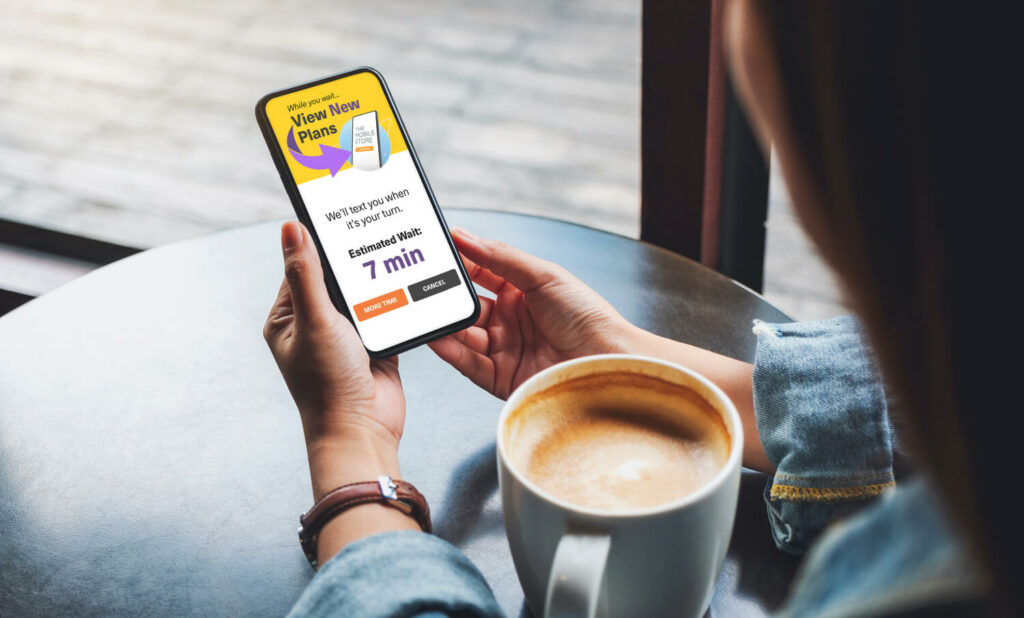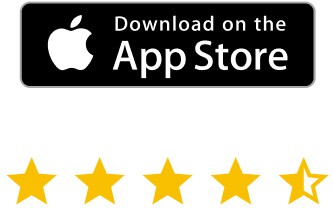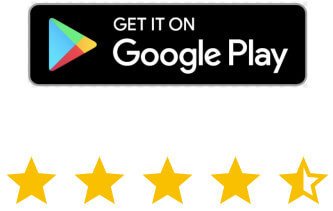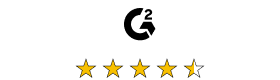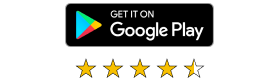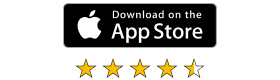If you’ve worked on or managed a service desk, one of the most used tools today is some form of remote access. It’s the easiest way to help users work through their problems and is the IT embodiment of the phrase “a picture is worth a thousand words”. After all, no one in IT wants to work strictly over the phone and try to work through countless screens, commands, etc. All this while constantly having to ask the user: “What do you see now?”
To achieve a positive ROI on the helpdesk, the productivity of the support staff is crucial; it’s one of the reasons you use remote access in the first place.
While remote access provides IT support teams with the needed visibility to solve user problems quickly and efficiently, remote access shouldn’t exist in a silo. It should be used as part of a remote management solution that collects and presents information about the systems being supported to the support staff.
If you’re solely using remote access, you may not see the value of having remote management used in conjunction with remote access. If this is you, let me offer up four reasons why remote management should be a fully integrated part of your remote access support efforts.
1. You can’t manage what you don’t know about
Remote management solutions (in general) maintain an inventory of systems and devices on the network. Sure, your team can always ask a user what their computer name is (or walk them through the steps to find it) and then remotely access it, but in the interest of productivity, wouldn’t it make more sense to, say, simply search for the user’s username, find the machine that has that user logged on, and then do something as simple as right-clicking the machine icon and selecting the remote access option?
And then there are those situations where the problem isn’t the user themselves; they are just the symptom of a larger problem solved by IT needing to remote into a Linux machine or even an IoT device. To fix the issue, you’d need to know where said machine/device is and its’ address, right?
Remote management provides this needed context that takes away the step of IT needing to find the machine to be remotely accessed.
2. Support should look before they leap
Let’s say a user submits a ticket saying their Internet is slow. That’s all you have to go on. The support staff member could remotely access the machine, realize it’s very slow, and figure out it’s a saturated processor or a slow local disk about to die after doing some digging around. Remote management solutions not only inventory but typically come with monitoring of the found systems to establish both a configuration and to provide an up-to-date status on resource usage.
In the same scenario above, the support person could navigate to the user’s endpoint in the remote management solution, see that the processor utilization is at 100% and have a pretty good idea that their trying to remotely access the system is going to be a slow process, and potentially walk the user through killing the responsible process through, say, Task Manager, before using remote access to determine a proper solution (e.g., updating the offending application to the latest version).
3. Remote access isn’t universal
Today’s service desk supports much more than standardized Windows endpoints; you’ve got a mix of MacOS, mobile devices, Chromebooks, tablets, and more. And not all of those varied devices support using the exact same remote access protocol and client. Mature remote management solutions provide access to contextually appropriate remote access tools to enable support staff to follow the same process (that is, find the device, right-click, and select the remote access entry in the menu) without needing to worry themselves with issues like whether they have the right tool, let alone which tool is the right one in the first place.
4. Some things are better handled without remote access
Remote access isn’t always the most efficient way to address problems; in some cases, it’s just an extra step in the process. Take the example of a documented issue in the support desk’s knowledgebase where the answer is to modify a registry entry in the Windows Registry. Let’s assume that, in this example, the problem happens enough that someone has written a script that performs the change. If you could remotely run said script, doesn’t that make remotely accessing the user’s endpoint seem like an unnecessary step? Or what about if the answer is to simply copy an updated version of a given file to the remote endpoint?
Many remote management solutions provide the ability to remotely run commands and scripts in a wide variety of endpoint-supported scripting languages as well as copy files without ever needing to start a remote access session on the user’s endpoint. This is far more efficient and improves the productivity of both the support staff and the user (whose problem is solved sooner without ever needing to stop their work to allow remote control in the first place).
Remote support should include access and management
Every support desk has the same basic goal: to provide fast, efficient support at a cost as low as possible. Remote access certainly has taken service desk materially to that end. The addition of remote management can have the same compounding effect by significantly speeding up the process of finding systems to be remotely supported, determining contextual details that help pinpoint root causes, assisting in connecting using the appropriate method and performing repeated tasks without ever disturbing the user.
If you’re not using remote management as part of your support desk arsenal, I suggest investigating how a solution might be used to improve your team’s service delivery while making everyone’s job a bit easier.