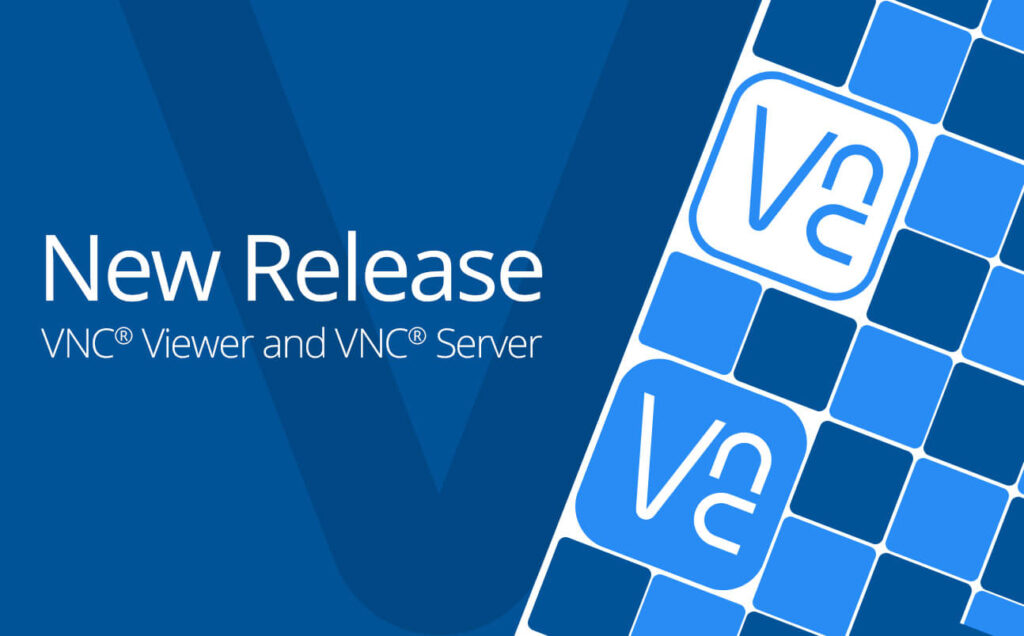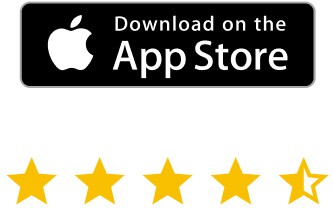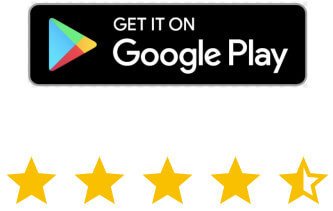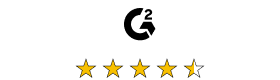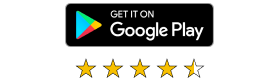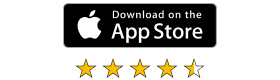The new versions introduce some exciting features – enhanced Screen Blanking on VNC® Server for Windows devices and a URI handler in VNC® Viewer. Users can now also record sessions when using Raspberry Pi devices. The release also include some other minor patches.
Download the new versions here.
Key features:
- Improved screen blanking feature for Windows devices in VNC® Server
- URI Handler added to VNC® Viewer – connect through a URL
- Screen recording now available for Raspberry Pi
Safeguard against prying eyes with improved screen blanking
You can’t always know who’s nearby when you’re accessing a remote device. And that’s an issue when you’re working on something that’s not for everyone to see.
Now, with the improved screen blanking feature, you can remote access your Windows devices (supports Windows 7 and later), safe in the knowledge that your desktop’s hidden from prying eyes.
Setting up Screen Blanking
- Download the latest version of VNC® Server from here (v6.11).
- Open VNC® Server and go to: Options > Privacy page and turn on Blank screen when users are connected.
Tip: You can also configure screen blanking on a per-user basis from within the Users & Permissions settings of VNC® Server.
More ways to connect with URI handling
With the introduction of a URI handler, you can now launch VNC® Viewer from other programs (such as a web browser). You can then have it connect to a remote device automatically, just by clicking a link (or a button).
Use the feature to help teams collaborate more effectively by creating a central resource, (like a shared intranet page), with pre-configured links that launch remote access sessions to the specific devices needed in the project. Or help technicians enhance their support dashboards by making it easier to start a remote support session at the click of a button or link.
For instructions on using URI, take a look at this help article.
Screen recording in Raspberry Pi
Screen recording is now available for Raspberry Pi devices. Great for auditing purposes, the feature allows you to record your session when connecting to a Raspberry Pi device. Nothing is different in terms of using the screen recording feature.
You can read the full release notes for VNC® Server and VNC® Viewer on our help center here.
And if you haven’t used our software before, why not sign up for a free 14-day trial and see what truly secure remote access feels like?