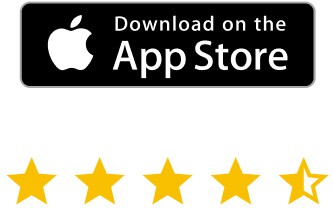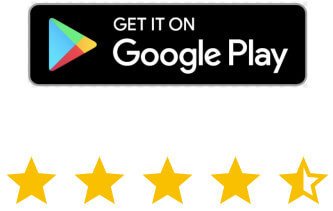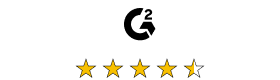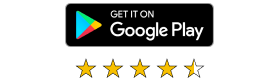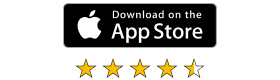But with so many different remote viewer software options available, choosing the best one for your needs can take time. In this article, we’ll examine what a remote viewer is and its benefits. We’ll also provide tips on what to look for when choosing remote viewer software and highlight the strengths of RealVNC® software.
What is a remote desktop or PC viewer and what does it do?
A remote desktop or PC viewer is a tool that allows users to connect to and control a computer or desktop remotely. It enables users to access files, applications, and other resources on a computer physically located elsewhere.
Remote desktop software operates by transmitting the user’s keyboard and mouse actions to the remote computer and receiving the results back to the local machine.
The main reasons why using remote viewers can improve your workplace workflow
There are plenty of ways a remote viewer can improve your workflow, but the following points are the ones that really stand out.
You can access your office computer even when you’re away
When unforeseen circumstances pop up – or even foreseen ones (like a vacation) – having access to your office computer can give you peace of mind. And the best way to do that? A remote viewer or remote connection that allows you to access your office computer, all from the comfort of wherever you happen to be.
You can demonstrate a process quickly and easily
Remote viewers facilitate communication between team members in different locations. This is great if your business has employees in multiple locations, allowing for better collaboration on projects. Employees can demonstrate new processes quickly and easily by sharing screens – perfect for training new employees or preparing for presentations.
You can repair your computer remotely
A remote connection is an invaluable tool for repairing a computer remotely. With remote desktop software that has features like on-demand assist, a technician can access your computer and resolve technical issues without being physically present. This can be particularly useful when you can’t bring your computer to a repair center or a technician is far from your location.
You can perform administrative work more efficiently
Remote desktop software can be particularly useful for administrative tasks involving accessing files, databases, or applications only available on specific computers. It allows you to access these resources from anywhere, at any time.
As we mentioned, remote desktop software can facilitate collaboration between team members. This can be particularly helpful for administrative tasks that involve working on large or complex projects with multiple stakeholders, as it allows multiple individuals to access and work on the same computer simultaneously.
What to look for in remote viewer software
When deciding on which software to choose, there are a few key things you should consider:
Purpose—external or internal use?
Remote viewer software can be used both externally and internally:
- Externally: businesses can use remote viewer software to allow remote access to their systems, applications, or services by their customers, partners, or vendors.
- Internally: companies or teams can use remote viewer software to simplify collaboration and remote work. It can help employees access their work computers, files, and applications from anywhere, at any time.
Each use case will have slightly different needs – for instance, if you plan to use a remote viewer externally, you need one accessible via a browser rather than one that requires a software download. Understanding the purpose you want to use it for can help you make the right choice.
Necessary features
Productivity tools
Look for productivity tools like screen recording, real-time chat, file sharing, remote printing, and more. The more your software can do, the fewer additional tools you’ll need from other programs.
Optimized performance
Your software solution should ensure optimal performance, even with less-than-great internet connections. Look for high-quality connection capabilities and extras like HD audio.
Enterprise-grade security
High-end, enterprise-grade security is a must when choosing remote viewer software. Make sure all sessions are encrypted and permission controls are highly customizable.
Fast deployment
When choosing a remote access software solution, look for a system that’s easy to download and install and can quickly be deployed across your organization. You don’t want to waste valuable time on software that’s slow to implement.
Guaranteed security
As we’ve mentioned, enterprise-grade security is a must. Since remote viewer software can access and control a computer or system in a different location, there’s a risk of hacking, malware, and other cyber threats.
Strong security in remote viewer software can help protect sensitive data from unauthorized access and ensure the privacy and confidentiality of remote access sessions. It should include encryption, authentication, authorization, and audit logging. Importantly, it should also ensure compliance with security standards and regulations.
Supported devices
Users access and work on different devices and platforms, so remote viewer software should be flexible. For example, you want to invest in software that supports both a Windows and a Mac remote viewer, rather than having two separate systems in place.
Software that supports a range of devices is particularly helpful if you have a BYOD (bring your own device) policy in place. As users can choose their favorite device and platform, like VNC remote control from PC to Android, to have the ultimate flexibility when working outside the office.
Cost-effectiveness
For individuals, remote viewer software can save time and money on transportation and other expenses. It can also enable remote workers to work from home or other remote locations, reducing the need for commuting.
For organizations, remote viewer software can provide cost savings by reducing the need for on-site support and maintenance. As well as reducing the amount of office space required for on-site workers, it can help improve productivity via remote monitoring and management of systems and applications.
Usability
As with any software, you want something with a user-friendly and intuitive interface that will allow you to use it without extensive training or technical expertise.
One of the many advantages of choosing to work remotely with VNC Connect is that it is easy to set up. There’s no need to understand IP addresses, as once it’s set up, you can simply sign in and access any devices you have permission for. This usability can enhance productivity and efficiency, as users can focus on their work rather than the technology.
Customizability
Remote viewer software should be customizable, allowing users to personalize it to meet their specific needs and preferences. Whether that’s choosing specific security policies or deciding on a LAN or cloud-based connection, having options is key.
Beyond solving IT problems—do more with VNC Connect on your desktop
Remote viewer software is an essential tool for anyone who needs to access and control a computer or network remotely. By using the right remote viewer software, you can save time, improve productivity, and work from anywhere in the world.
A good option, when it comes to remote viewer software, is VNC Connect remote access. Not only can you troubleshoot IT problems from just about anywhere, but you can enable hybrid working setups for yourself and your team, streamline customer service, and simplify collaboration.
Just look at what the University of Miami did with the help of VNC Connect. The Meteorology and Physical Oceanography department needed a solution to replace the need for a person to be physically present onboard their research vessels when conducting research measuring hurricanes, climate, ocean modelling, and satellite remote sensing.
With RealVNC remote access software installed on the equipment, researchers can access the software to diagnose and repair issues remotely at any time. Additionally, equipment is housed at several remote research stations around the world. Research staff can collect data around the clock, enabling real-time monitoring and maintenance without having to physically travel. Proof that with the right remote viewer software, you can work more efficiently and effectively from just about anywhere.
FAQs about remote viewers
How do I view the event log of a remote computer?
Viewing the event log of a remote computer with remote viewer software is pretty simple. To view the event log of a remote computer:
- Open your remote viewer software and connect to the remote computer.
- Once connected, open the Event Viewer application on the remote computer and click Run as administrator.
- Navigate to the event log you want to view, such as the Application or System log.
- Select the events you wish to view and examine the details.
- Close the Event Viewer and disconnect from the remote computer when finished.
What are the four main ways to access a computer remotely?
There are several ways to access a computer remotely, but four of the main ways are:
- Your computer’s operating system. Most operating systems come with a baseline remote connection function. If you’re using Windows, this would be the NET SHARE command in DOS. If you’re using a Mac, you can connect remotely using commands in Terminal.
- Built-in tools. Windows remote desktop software, also known as Remote Desktop Protocol, or RDP is a built-in tool to connect remote computers. This can connect any two computers running Windows. However, it only has basic functionality.
- Browser. With a tool like Chrome Remote Desktop, you can connect two computers as long as the Chrome extension is installed on both devices.
- Remote desktop software. This is the most secure option for connecting devices remotely. It also comes with more features than any other remote access option and gives you more customization.
What is required for remote access?
To have a remote computer access, you typically need three things:
- A computer or device with an internet connection to access the remote computer.
- A way to connect to the other computer. Remote access software, which can be built into some operating systems or installed separately, is one option.
- Permission from the remote computer owner, which is usually granted through a password or user account.
Is remote access the same as VPN?
Remote access and VPN are different technologies, but they both allow secure remote connectivity. Remote access typically refers to the ability to remotely access a specific computer or device over the internet, while VPN (Virtual Private Network) refers to the creation of a secure, encrypted connection between a user’s device and a private network, like a company’s internal network.
While remote access is typically used for accessing a specific device, VPN is used for secure access to an entire network. So, while they serve different purposes, they can both be used to enable remote access to a computer or network.