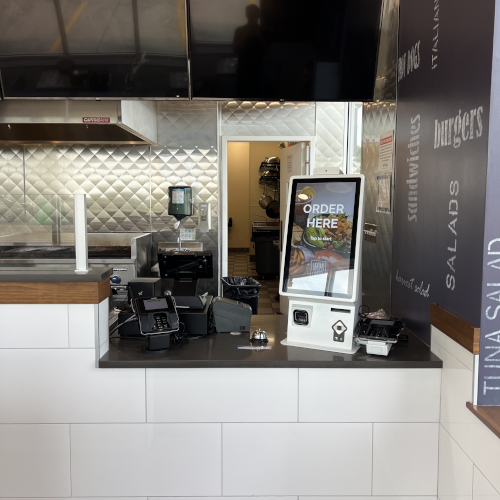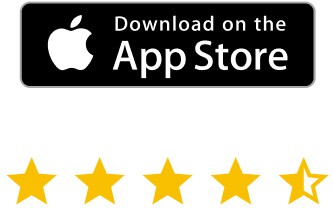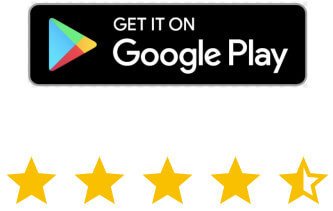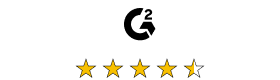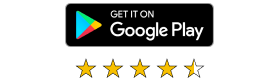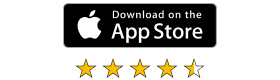However, choosing, connecting, and using remote desktop software can be complicated. There’s a lot to think about, including security, management, and more.
Here, we’ll take you through the basics and how to manage it properly.
What is a remote desktop?
In computing terms, remote desktop refers to a system or software which allows a desktop environment to be displayed on and controlled from a separate device. So, using remote desktop technology, a computer can be accessed and used from a totally separate location.
For example, an IT worker may use remote desktop technology to take control of a remote worker’s personal computer desktop and fix any issues directly, without needing to talk the worker through the necessary steps.
How does a remote desktop work?
When you set up remote desktop software, you link a remote computer to a host computer. Through this connection, the system grabs the screen, mouse, and keyboard inputs from the host device and transfers them to another. The user of the secondary device can then view and/or control the desktop remotely.
Benefits of remote desktop access for businesses
Remote desktop access has a lot of benefits for business, including:
It makes remote working a lot easier
Remote working is one of the adjustments made during the Covid-19 pandemic that has stuck around. Moreover, it’s predicted that as much as 70% of the Western workforce could be working partially or fully remotely by 2025.
Remote working has a lot of benefits for businesses, including reduced overheads and increased employee satisfaction. However, its heavy reliance on technology can present initial challenges, especially during the setup phase.
Remote desktop software eases the transition between in-office and remote work, by allowing remote workers to fully connect their own desktops to company systems as and when needed.
It adds speed and flexibility
With remote desktop software, workers are no longer tied to a specific computer in order to complete their work. If someone needs to work from home one day or an issue arises after hours, remote desktop systems allow people to access their office files and desktop systems from anywhere.
This also means that people can access files quickly, speeding up overall processes. Rather than commuting into the office to open up the right computer and fish out the necessary information, they can immediately connect remotely.
It aids troubleshooting
Troubleshooting can be convoluted, especially when remote workers have to describe the technical issues they face and IT workers have to talk them through the steps to fix the problem. This is simplified with a remote desktop, as IT workers can just take control and diagnose and fix the problem themselves.
Similarly, if an employee needs guidance on a particular process, the instructor can take control of their desktop and demonstrate the steps needed.
What is a remote desktop manager?
A Remote Desktop Manager (RDM) centralizes all remote connection tools and services.
Remote desktop software can involve a myriad of connection tools, passwords, systems, and more. If your business regularly connects remotely to several different desktops, your remote connection system can quickly become unwieldy and inefficient.
A secure remote desktop manager streamlines and organizes your remote connections in a single platform. It also ensures that all connections remain secure.
Benefits of using a remote desktop manager
Let’s take a closer look at how using a remote desktop manager can benefit your business:
Improved productivity
A good remote desktop tool improves productivity by adding flexibility, improving access to essential data, and making remote working a lot more viable. By using a remote desktop manager, you can boost these productivity gains even further.
It also speeds up work and improves productivity by automating key tasks, such as connecting devices and editing sessions.
Secure connections
As previously touched upon, good remote desktop management solutions come with an impressive array of security technology, practices, and protocols.
Any remote connection is a potential weak point in your security. A remote desktop manager will secure these. It can also monitor and report on connections and remote sessions, which is important for maintaining network security.
Auditing and reporting capabilities
By centralizing and monitoring all remote connections and sessions, a remote desktop manager can provide accessible reports covering your entire network. This allows you to analyze network performance much faster and more easily than would be the case without a single, centralized platform to work from.
For example, a remote desktop manager can generate reports on things like:
- Server usage,
- App usage,
- Devices used,
- And failed logins.
These all give valuable insights into network usage, capabilities, issues, and overall security.
Features to look for in a remote desktop manager
The best remote desktop manager will have the following essential features:
Secure remote device access
Remote connections can potentially leave your system vulnerable, so make sure that your remote desktop manager makes security a priority. Look for:
- Totally secure data storage,
- Secure session sharing,
- Regular security updates,
- And granular admin tools which give complete control over user access and permissions.
Reliability and performance
It’s important that your remote desktop solution is reliable and performs well. For example, RealVNC® products boost both reliability and performance through:
- Quickly and securely connecting to remote servers, virtual machines, websites, applications, and more;
- Reducing desktop clutter by consolidating multiple connections into a single platform;
- Integrating with a huge variety of technologies, including Microsoft Remote Desktop Protocol, Citrix, VMware and more;
- Making session sharing incredibly quick and easy.
Remote collaboration
A good remote desktop manager will give your teams the freedom to access devices over any distance at any time. This speed and flexibility makes desktop sharing and remote collaboration smooth and easy.
RealVNC offers Device Access, which allows unlimited users and simultaneous sessions. This means that everyone who needs access will get it – perfect for collaboration and file sharing.
Multiplatform support
Connecting remotely via multiple different platforms can be complicated and risky. It may also take up time that could be spent more productively.
So, look for a solution that offers full multiplatform support. This will make connecting with multiple platforms and systems much quicker and simpler. It will also ensure that all your connections are secure and supported.
Reporting and logging capabilities
Reporting and logging is vital for understanding and improving your network’s performance. With a good remote desktop management solution like RealVNC, you can be sure that everything will be monitored automatically.
You can use RealVNC software to easily generate reports on everything from logins to app usage and security. This allows you to assess performance at a glance and quickly intervene to fix any issues before they become problematic for your business.
Customizable user interface
Every business is different, so it makes sense to have a remote desktop manager that’s customizable for your specific needs.
VNC Connect is fully configurable. It offers granular control over your interface and setup, meaning you can tailor it to your precise needs.
Leverage RealVNC’s remote desktop technology for maximum productivity
Remote desktop technology is a game-changer for businesses – especially in this new age of remote and flexible working.
With remote desktop software, employees can access their work desktops from anywhere at any time. Sharing, troubleshooting, and collaboration are also a cinch with remote desktop capabilities.
In order to get the full benefits of remote desktop software, it’s important to have a remote desktop manager. RealVNC offers the very best in remote connection and management software.
Through RealVNC and our flagship product, VNC Connect, you can leverage smooth, secure, fast remote connections to boost your business. By consolidating all connections under one centralized management platform, you can enhance the benefits of remote desktop software while eliminating all the negatives.
If you want to improve your remote desktop capabilities, why not sign up for our 14-day free trial?
FAQs about remote desktops
Which is the better option: VPN, remote desktop, or both?
Whether a VPN or a remote desktop system is best for your business depends a lot on your specific situation.
If you aren’t dealing with large amounts of data and don’t need access to bandwidth-intensive databases, a VPN may be the best solution for you. It allows you to remotely access network resources in a relatively cost-efficient way.
However, if you need to perform more complex and/or bandwidth-intensive tasks in your remote connection or access files that aren’t on a shared network, remote desktop technology is probably better. Remote desktops allow you to access data and perform processes without lag or any drop in functionality. Ultimately, remote desktop tech allows workers to operate exactly as they would in the office, doing so from remote devices.
You can also combine remote desktop software with a VPN for a best-of-both-worlds solution.
What are the different types of remote desktop available?
There are two main types of remote desktop software:
- Operating-system-based. These are provided by the operating system your business uses. They’re great if all of your employees and their devices are on the same system, but can be problematic if someone tries to connect from a device with a different system.
- Third-party solutions. Third-party solutions plug into your network and provide a way to connect remotely to any device or desktop. You can configure them to your unique requirements. Different third-party solutions have different advantages and challenges, so it’s worth researching the market before picking one.
What is the difference between Remote Desktop Protocol (RDP) and Virtual Network Computing (VNC)?
There are several different types of protocols that enable remote desktop activity, including Virtual Network Computing (VNC) and Remote Desktop Protocol (RDP).
Both RDP and VNC allow you to access your desktop remotely without needing a VPN. On top of this, unlike a VPN, they require client and server software to allow you to control a remote machine and access all of its files from a local computer.
However, where RDP and VNC differ is that an RDP allows multiple users to share the resources of a central computer across the same operating system. An RDP also tends to provide a faster connection between the devices as it has a limited set of instructions that use less bandwidth.
A VNC server, on the other hand, allows remote users to access a distant computer whilst the main user can also access it and interact with it. This allows for screen-sharing capabilities and is well-suited to support and troubleshooting tasks. Moreover, a VNC server supports the use of multiple operating systems allowing for greater flexibility.