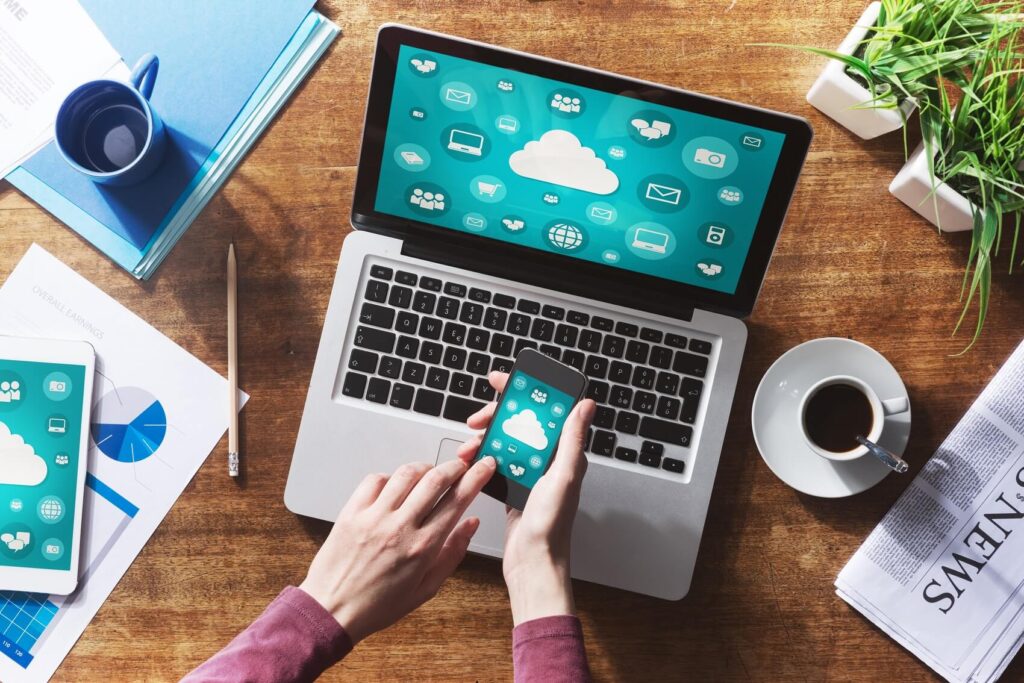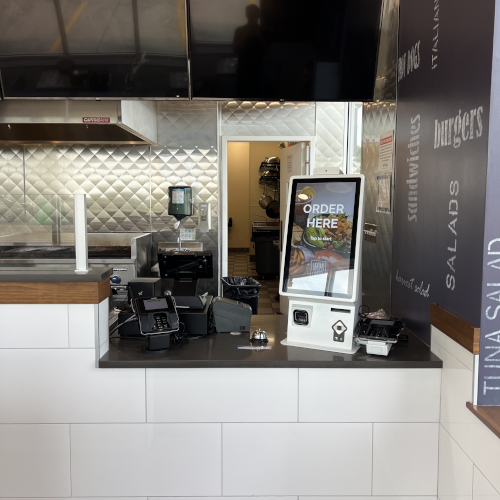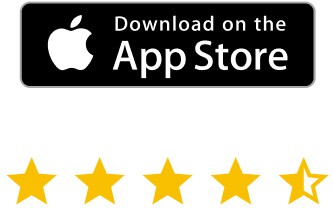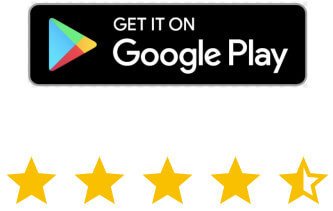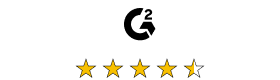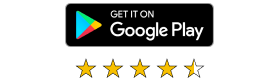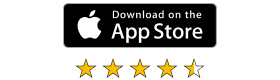In recent years, desktop sharing software has changed the way people work. The ability to remotely share screens is invaluable when used for the right purposes. However, granting others access to your machine can expose you to nefarious actors. It is essential that you know who you are sharing your screen with, stick to shared desktop best practices, and use a certified secure solution.
In this guide, we’ll cover how using RealVNC’s desktop sharing software can help your business, the potential risks of screen sharing, and how to keep your data and systems secure while enjoying the benefits of screen sharing tools.
What is desktop sharing software?
Desktop sharing software allows users to view, access, and control another computer’s desktop. Also known as screen sharing, this software is mostly used for remote access and collaboration, but can also give users the ability to run programs, make modifications, as well as view, edit, or transfer files.
VNC Connect®, the desktop sharing software from RealVNC®, uses the remote framebuffer (RFB) protocol. RealVNC Server is the desktop sharing software that is installed on the client-side device. It captures the desktop display and sends it to RealVNC Viewer, which is installed on the device used for remote desktop control. RealVNC Viewer displays the remote desktop for the user and gathers their mouse, keyboard, or touchscreen inputs, which are sent back to RealVNC Server to enable remote control.
How desktop sharing is used
There are many ways that businesses can use desktop sharing software. These are some of the most common:
Technical support
IT departments can use desktop sharing software to increase the efficiency of the help they offer remote employees or clients. With remote screen sharing, technicians can see a user’s screen in real time and interact with it to diagnose and fix issues quickly. Technicians can also use remote access software to guide users through software installations or configurations, ensuring that they are completed correctly the first time around. Fast issue resolution improves customer and employee satisfaction, reduces downtime, and optimizes efficiency, while cutting technical support costs for businesses.
Training
Desktop sharing can also be used to provide dynamic and interactive remote training sessions. Teachers can demonstrate concepts directly to their students by sharing their screens remotely. This is particularly effective for software training, where menus, features, and workflows can be exhibited in real time. VNC Connect’s remote session recording feature can also be used to create invaluable, reusable resources. The option for trainees to have continued access to educational resources increases the cost-effectiveness and usefulness of sessions.
Management and monitoring
Management teams can use desktop sharing to oversee operations at any time and from any location. This can be used in healthcare to monitor patients while allowing them to recuperate in the comfort of their own homes. On the other end of the scale, communications companies have used remote screen sharing tools to ensure the proper working of remote satellites. Managers can also use remote access to gain real-time insights into projects and workflows. This is particularly useful for companies that have branches around the globe.
Collaboration
RealVNC’s desktop sharing software is packed with features that help teams collaborate no matter where they are based. From remote printing and real-time chat to file transfer and session recording, RealVNC Connect enables teams around the world to seamlessly brainstorm and problem-solve to efficiently and successfully complete projects together.
The advantages vs. disadvantages of remote desktops
With these uses for remote desktops in mind, let’s look at the pros and cons of using software for desktop sharing.
Advantages
Advantages of using desktop sharing software include:
- Cooperation – colleagues located all over the world can work together as if they were in the same room, meaning you always have access to the best talent.
- Productivity – instant easy access to business resources increases productivity. Employees can work from anywhere, even when traveling, improving workplace satisfaction.
- Security – using secure software for desktop sharing can keep your data safe from prying eyes.
- Cost – remote working reduces the need for expensive office space, as well as the associated costs for hardware and administration.
Disadvantages
Being aware of the potential risks of desktop sharing can help you to avoid them:
- Internet reliability – the quality of your screen sharing experience will always depend on the speed of your internet connection to some extent. Look for a desktop sharing solution that offers reliable connections even in low-latency environments.
- Malicious actors – cybercriminals can view remote access environments as an opportunity. Using reputable desktop sharing software and keeping it up to date will protect you from cyberattacks.
Is desktop sharing software secure?
That is the million-dollar question, isn’t it? After all, when you connect to a remote desktop, it’s like you’re using someone else’s keys to enter their house. Even if a good friend lends you their keys so you can water their plants, they won’t want you rifling through their bank statements. This is why you’ll want to make sure that you have as much control as possible over remote access to screen sharing on your PC.
So what can you do to make sure that you’re using remote desktop access securely?
First of all, make sure that the vendor of your desktop sharing software is truly a digital trust leader. Check that their security credentials are not just words, but can also be backed up, for example with a comprehensive white-box audit from a trusted independent provider.
Make sure that connections are end-to-end encrypted for complete privacy and so that your data is only ever accessible to you and the people you expressly give access to.
MFA (Multi-factor authentication) is also non-negotiable. This means that, even if someone were to get hold of your password, they’d need another piece of information to log in. MFA normally relies on biometric data or one-time codes, which only you would be able to provide.
A good password manager (also protected by MFA) is also a good defense to add to your screen sharing security arsenal.
What to consider when choosing software for desktop sharing
When choosing a solution for remote PC screen sharing, you should consider these factors to make sure that the one you choose is the best desktop sharing software for you.
1) Usability
When introducing any new piece of software to your organization, you want to make sure that your employees will be able to adopt it without any difficulty. Software that is not intuitive and takes a long time to learn will reduce productivity and frustrate employees. Look for a solution that incorporates ease of use and an intuitive interface into its screen sharing tool.
2) Compatibility
There are a number of different operating systems and devices that a business might want to use while desktop sharing. Making sure your remote screen sharing software is compatible with the technology you use on a daily basis is essential. As well as having an extensive list of supported platforms, RealVNC Connect is backward compatible, so you can extend the lifespan and value of your current tech stack while ensuring flexibility in the future.
3) Features
To enjoy the full collaborative benefits of remote screen sharing, you need to choose a feature-rich solution. A simpler software might only offer remote screen viewing, however, a more comprehensive solution will grant you screen share remote control, for more effective troubleshooting, and collaboration tools, such as file transfer and real-time chat that support the smooth completion of remote working projects.
4) Pricing
While you probably shouldn’t opt for the cheapest remote desktop sharing software available, opting for the highest price point on the market won’t guarantee the best solution for your needs. You don’t want to pay for features or access levels that you won’t use. Consider your company’s goals and budget, and look for a solution that has multiple pricing tiers. This will allow you to choose a level that suits your current remote access needs and adjust your subscription if your needs change in the future.
5) Support
While a strong remote desktop solution should be reliable and easy to use, you never know when things could go wrong. Make sure your provider can be reached easily by phone, email, or live chat to provide support for any technical or customer queries.
6) Security
We’ve already established that security is absolutely critical when it comes to remote access. Look into any remote desktop providers’ security credentials thoroughly to ensure that they can back up any claims they are making. If they don’t offer encryption, multi-factor authentication, and security transparency as standard, look for a different provider.
7) Performance
Lagging or glitchy remote access can be incredibly frustrating. Slow performance can also completely negate any benefits to productivity or efficiency. Check for how your desktop sharing software options deal with low-latency connections as well as high-speed streaming to work out how reliable the solution will be.
8) Scalability
When your business grows, you’ll want your remote access solution to grow with you. If you’re in the opposite situation and need to cut back, you also won’t want to have an oversized remote access solution dragging you down. Make sure any subscription model grants you the flexibility to scale your remote access solution, in terms of price, access, and features, alongside your business.
How to start desktop sharing on different platforms
Companies often use a variety of different software and operating systems across their organization. Individuals might also use different operating systems on their home and work computers or want to access a remote screen share session from an Android or iPhone OS while on the move. This means that desktop sharing software needs to be multi-platform to ensure the delivery of all its possible benefits. With RealVNC, you can easily remote screen share between Windows, Mac, Linux, Raspberry Pi, and mobile devices.
The first step to setting up a shared desktop with RealVNC Connect is to set up a RealVNC Account. Use an active email address and a strong password. You’ll be asked to verify your email and will be able to enjoy a free 14-day trial of our software.
The next step is to download RealVNC Server on the device you want to remotely access. Follow the installer instructions and log into your RealVNC account.
Finally, download RealVNC Viewer on the device you will use for remote control. Again, you simply need to follow the installation instructions for the device or operating system you are using. Once you have logged in with your RealVNC account you will be able to select the desktop you want remote access to. Once you’ve verified your identity and completed a local system login for security, your remote screen share session will be up and running!
Best practices when using a shared desktop
RealVNC makes remote screen sharing easy for everyone, but there are still some best practices that you should follow to ensure your experience is smooth, secure, and productive.
- Use encrypted connections and strong authentication methods, such as MFA, to ensure security for all parties during sharing sessions.
- Regularly update your desktop sharing software to ensure that you’re benefiting from the latest security features and patches.
- Inform participants before starting a remote screen share session and ensure that only authorized individuals have access, in order to maintain privacy.
- Use desktop sharing software tools for their intended purposes to optimize productivity and collaboration. For example, real-time chat works well in brainstorming sessions, while remote control of a shared desktop is better for providing technical assistance and effectively troubleshooting issues.
- Remember to end sharing sessions promptly and disconnect when they’re no longer needed. Connections that are left open when they are no longer needed can pose a security risk.
Desktop sharing software from RealVNC
RealVNC Connect is a multiplatform solution built by a company that puts security at the heart of everything it does.
Packed full of features to support collaboration, productivity, and troubleshooting, VNC Connect is intuitive to use and is certifiably secure. We also boast consistent uptimes of over 99%!
You don’t need to take our word for it, though. Sign up for a free trial of RealVNC’s desktop sharing software and see for yourself!
FAQs on desktop sharing software
What is the best remote desktop sharing software for Windows 10?
The best remote desktop sharing software for Windows 10 will depend on the specific use case. Windows 10 comes with the proprietary Microsoft Windows Remote Desktop built-in, which means it’s free and easy to set up. However, it’s only included in the Pro, Business, or Ultimate versions of Windows and has limited functionality. For example, it can be difficult to connect to non-Windows devices, it doesn’t support multiple concurrent sessions, and it locks the remote screen, which undermines collaboration.
Are there free screen sharing tools?
There are free screen sharing tools, but they normally have limited functionality or sub-par security credentials. RealVNC offers a free version of its software for personal use, as well as a free 14-day trial to allow businesses to explore all the features and benefits that VNC Connect has to offer.