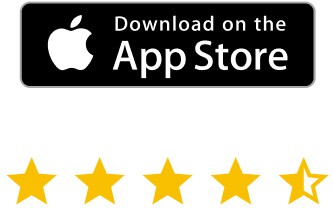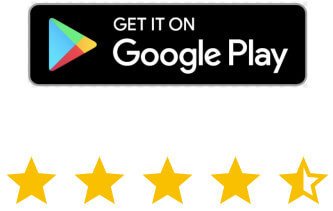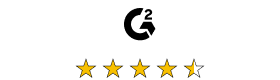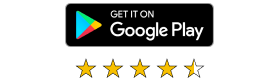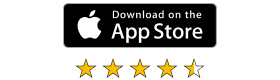What is remote infrastructure management?
A guide to end to end encryption (e2ee)
For Windows Users
Method 1: Using the CTRL-ALT-END Shortcut
Instead of the traditional CTRL-ALT-Delete command, Windows users can utilize the CTRL-ALT-END shortcut to send the same command to the remote desktop. This method works seamlessly and is a straightforward option for Windows users.
Method 2: Using the On-Screen Keyboard Feature within the RDP
Another option for Windows users is to use the on-screen keyboard feature within the Remote Desktop Protocol (RDP). To do this, follow these steps:
- Open the remote desktop connection.
- Click on “Start” and search for “On-Screen Keyboard.”
- Open the on-screen keyboard and press the CTRL, ALT, and DEL keys simultaneously.
For Mac Users
Method 1: Using the Command + Option + Escape Shortcut
Mac users can send the CTRL-ALT-Delete command on a remote desktop by pressing the Command + Option + Escape keys simultaneously. This will bring up the “Force Quit Applications” window, allowing you to manage the remote desktop applications.
Method 2: Going to Actions -> Control Alt Delete
Another method for Mac users is to use the built-in feature within the remote desktop application. To do this, follow these steps:
- Open the remote desktop connection.
- Locate the menu bar at the top of the screen.
- Click on “Actions” and then select “Control Alt Delete” from the dropdown menu.
Using VNC Connect
VNC Connect enables users to send CTRL-ALT-Delete commands on both Windows and Mac operating systems. To use this feature, simply follow these steps:
- Install and open VNC Connect on your computer.
- Connect to the remote desktop.
- Locate the menu bar at the top of the screen.
- Click on “Actions” and then select “Send Ctrl-Alt-Del” from the dropdown menu.
By following the methods mentioned above, you can easily send the CTRL-ALT-Delete command on a remote desktop, whether you’re using a Windows or Mac operating system.
If you’re looking for a reliable and user-friendly remote desktop solution, consider using RealVNC Control Alt Del Remote Desktop. With its intuitive interface and powerful features, managing remote desktops has never been easier.