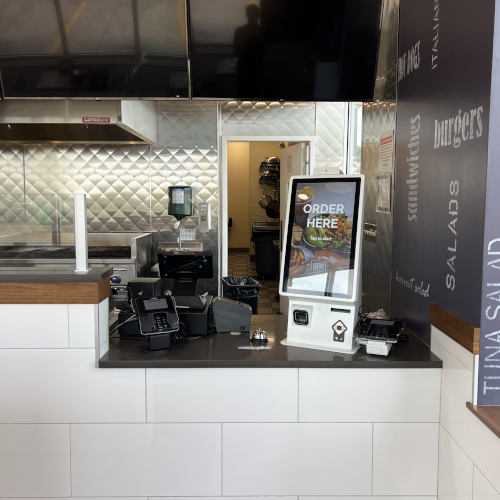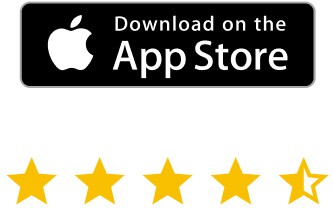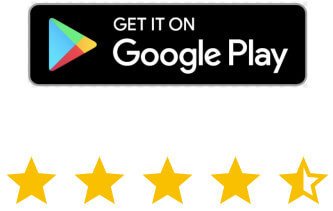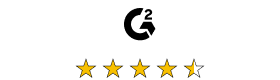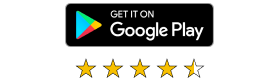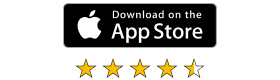But before we get into the details, let’s clear up some of the basics of remote desktop connections.
How does a remote desktop connection work?
Essentially, remote desktop software allows you to connect to another machine and use it as if you were sitting in front of it.
It does this by having a piece of software on the remote machine (usually called a Server) and one on your computer – called a Viewer. The two pieces of software will establish a connection between the two machines, ideally an encrypted one. And from that point on, off you go!
Apart from the actual desktop sharing, you can also perform many other tasks on the remote machine. These include printing or file transfer.
What is a remote desktop?
A lot of people work remotely or in a hybrid work pattern. However, mostly for security reasons, they access resources on a remote desktop. Or there might be a piece of expensive software, that’s only used occasionally and installed on one machine. You still need to use it, but there’s no point in having it installed.
It’s even possible that the user is a digital nomad, working from across the globe. There are many examples in which remote desktop connections are necessary.
Therefore, the solution is simple. Remote desktop software allows these users to access resources, wherever they may be. And, if you choose the right solution, using it will be easy. Not to mention that your data will be secure.

How to connect remote desktops to various operating systems?
If you can’t connect a remote desktop to several operating systems, such a solution won’t be of much use.
This is why VNC Connect comes out of the box with the widest operating system support on the market. This includes Windows, macOS and Linux. It even comes preinstalled on Raspberry Pi!
On the mobile side of things, both iOS and Android are supported.
As you would expect, all versions are built with security in mind. Encryption, as well as two-factor authentication, are present. There are also a number of settings you can tweak to set up VNC Connect for maximum security.
How to connect to remote desktop in Mac?
Real VNC’s remote desktop software for macOS allows you to easily connect to and from Apple devices.
Once you’ve installed VNC Server on the machine you want to control and VNC Viewer on the one you’re controlling from and you’ve logged in, you’re good to go. Find out here how to use VNC Connect on Mac.
How to connect to remote desktop Windows?
Real VNC’s remote desktop software for Windows also comes with the same benefits. Whether you’re using Windows 10, Windows 11 or even Windows 7, VNC Connect has you covered with its wide version support.
Download VNC Viewer and Server using the combined installer and you log in, your remote desktop experience can start.
How to connect to remote desktop Linux?
VNC Connect remote desktop software for Linux allows you to easily connect to a Linux device (or from it). You can take advantage of the flexibility of using any of the major Linux distributions. And this is because the software supports Ubuntu, Red Hat, CentOS and SUSE.
Getting the software up and running is a breeze. Just to give you an example, check out how to set up VNC Connect on Ubuntu.
How to connect to remote desktop Raspberry Pi?
Real VNC’s remote desktop software for Raspberry Pi comes preinstalled. That’s right, you need to activate it and follow a few simple steps to configure VNC Connect on Raspberry Pi.
What’s even better is that you can even use VNC Connect with a headless Raspberry Pi. That’s right, you don’t even need a monitor!
How to use remote desktop connection for mobiles?
Much of the future belongs to mobile devices. This is why remote access software for Android and iOS is very necessary.
VNC Viewer for both of these platforms allows you to access your devices on the go.
Furthermore, VNC Server for Mobile allows you to support mobile users on both Android and iOS.
So what are you waiting for? Get your free trial now and use a remote desktop connection now!